Recently we introduced support for CMSIS-Pack into our nRF51 SDK. The nRF51 SDK is natively supported in the Keil IDE. This means that nRF51 SDK latest version and example software for nRF51 are easily found in the Keil IDE. To do this install the Keil IDE and use the build-in “Pack Installer” (it is important to use Keil 5.12 or later). This tool also informs you of newest released versions of the SDK. It also has a nice browser to look through available examples.
Here is a short tutorial on using these features.
1.Install Keil IDE 5.12 or later.
2.Open “Pack Installer” tool (in the image below all Keil tools intended for Packs are marked up, Pack Installer is the third one).

3.Click the “Check for Updates” button (marked up in the image below). The tool will then connect with our server and downloads information about available Packs from Nordic. You should use the same button if you want to check if a new release of the SDK is available (it is NOT checked automatically on the tool opening).
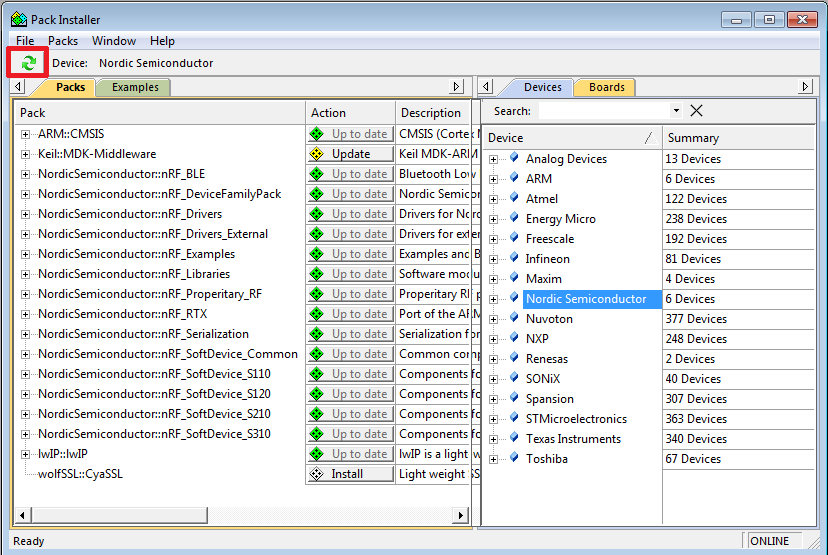
4.Select “Nordic Semiconductor in the “Devices” tab (tabs “Devices” and “Boards” work as filters).
5.In the “Packs” tab you should see our Packs and a few other general Packs. Next to our Packs you should see buttons with grey diamonds and “Install” expression. It means that Packs are not installed. Just click every button which is located next to Packs starting with “NordicSemiconductor::” expression to install our SDK. After successful installation diamonds should become green and expression should change from “Install” to “Up to date” (the same as next to ARM::CMSIS Pack in the image below). When a new SDK is released, and you check for updates, you should see yellow diamond with “Update” expression (the same as next to ARM::MDK-Middleware Pack in the image below). If you want to install a new version just click buttons again (it is possible to have installed many versions of the same Pack and use Software Components in many versions, but the limitation is that you are able to access only the latest installed version of examples).
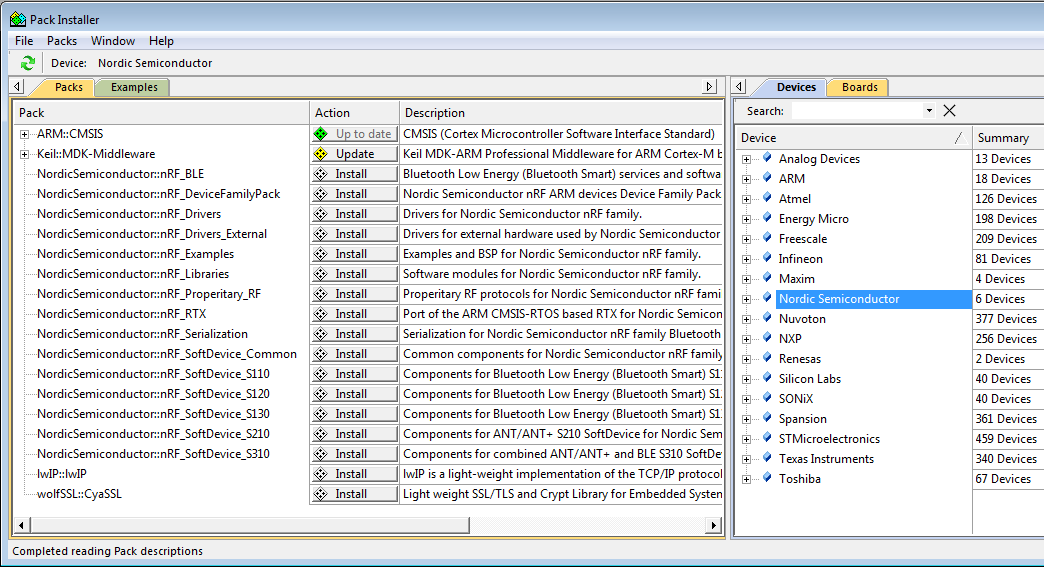
6.Now in the “Boards” tab choose one of our boards (nRF51 PCA10028 or nRF51 PCA10031). In the “Examples” tab you should see our examples intended for selected board. Just click “Copy” button to copy an example. Examples are ready to be compiled, downloaded and checked.
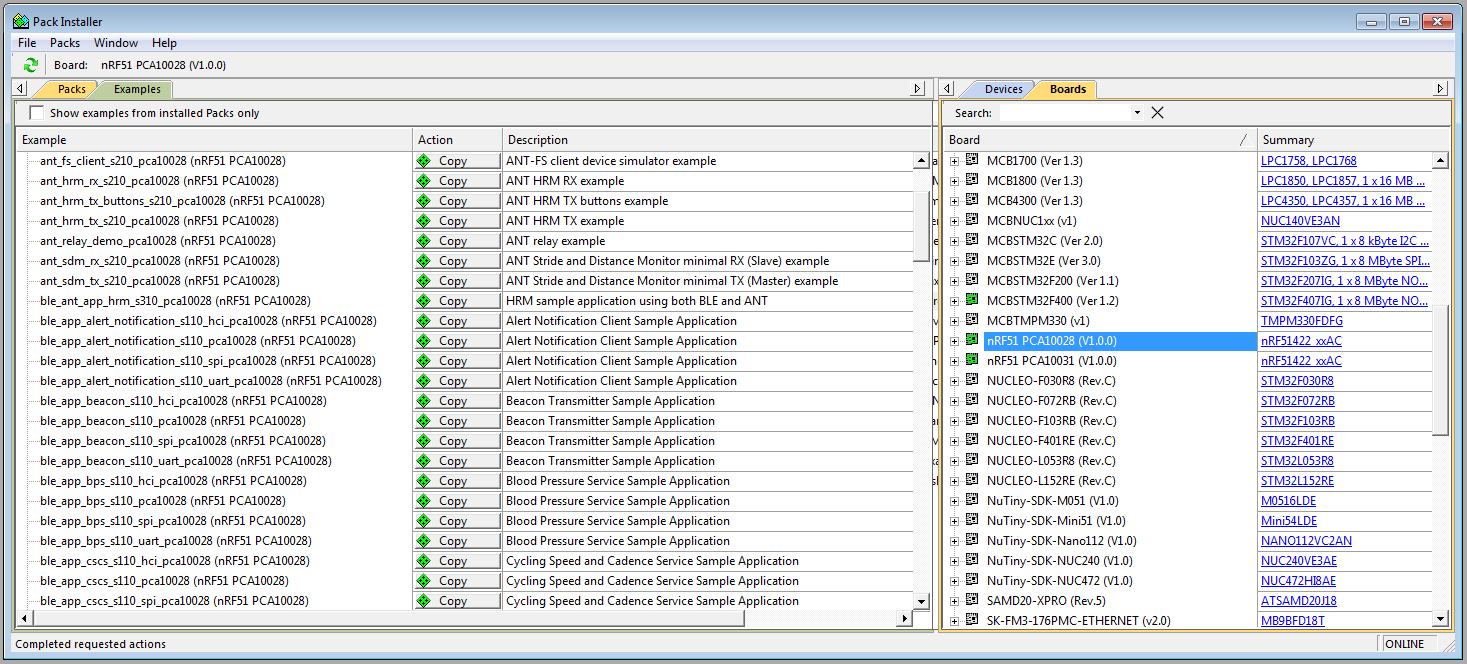
7.If you want to access the SDK documentation offline, open the “Manage Run-Time Environment” tool (the first icon in the marked up group in the image at point 2) in a copied example. Then expand one of the group starting with “nRF_”. Next to every Software Component you should see a hyperlink in the “Description” column. Just click it to open the start page of the SDK documentation in your browser.
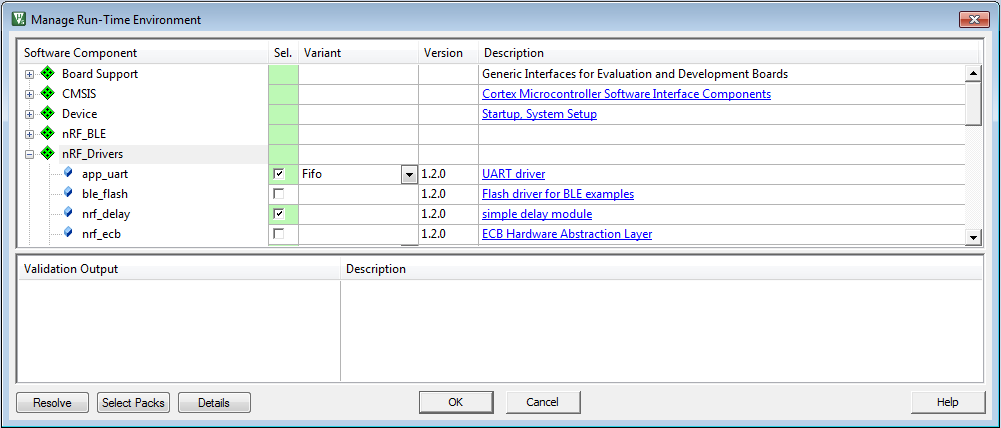
For now “Pack Installer” only allows installation of the newest available SDK. If you need to install an older version go to http://developer.nordicsemi.com from where you can download it and then manually install. Notice that our SDK supports CMSIS-Pack standard from SDK 7.0.0.
With SDK 7.x.x, we are focusing on only supporting the latest nRF51 Development Kits. These kits use the nRF51422 chip - with 32 kB RAM and 256 kB flash - that can accept all SoftDevices (ANT and BLE based) and examples found in the SDK. If you plan to target nRF51822 with a BLE example, your project will run exactly the same. For developers running previous revisions of nRF51 Dev Kits, you are not left out. See "Using the SDK with other boards" in the Getting Started section of the SDK documentation for details on how to migrate.
On http://developer.nordicsemi.com you can also find releases of our SDK intended for Keil 4, Keil 5 before V5.12, or a different IDE that uses GCC. Those do not support CMSIS-Pack standard so we release the repository for them.
You can find more information about how to use Keil tools intended for Packs in the Keil User Guide.
“Manage Run-Time Environment” (the first icon in the marked up group in the image at point 2) serves as a tool to add or remove Software Components to a project. More information can be found here:
http://www.keil.com/support/man/docs/uv4/uv4_ca_rtemanager.htm http://www.keil.com/support/man/docs/uv4/uv4_ca_compinproj.htm http://www.keil.com/support/man/docs/uv4/uv4_ca_swoptions.htm http://www.keil.com/support/man/docs/uv4/uv4_ca_filegrp_att.htm
“Select Software Packs” (the second icon in the marked up group in the image at point 2) serves as a tool to select Packs version. More information can be found here:
http://www.keil.com/support/man/docs/uv4/uv4_ca_packselect.htm
“Pack Installer” (the third icon in the marked up group in the image at point 2) serves as a tool to manage Packs and examples. More information can be found here:
http://www.keil.com/support/man/docs/uv4/uv4_ca_packinstaller.htm http://www.keil.com/support/man/docs/uv4/uv4_ca_packinst_imp.htm http://www.keil.com/support/man/docs/uv4/uv4_ca_packinst_packs.htm http://www.keil.com/support/man/docs/uv4/uv4_ca_packinst_examples.htm



-

Paul
-
Cancel
-
Vote Up
0
Vote Down
-
-
Sign in to reply
-
More
-
Cancel
Comment-

Paul
-
Cancel
-
Vote Up
0
Vote Down
-
-
Sign in to reply
-
More
-
Cancel
Children