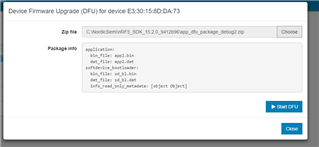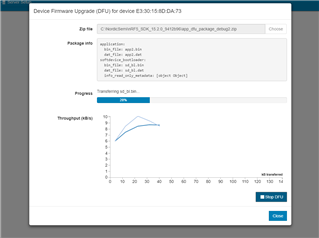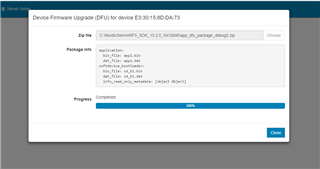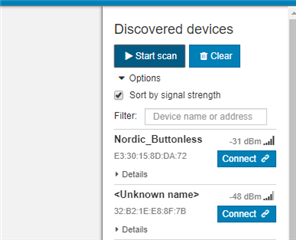My application is a BLE peripheral and will only allow a single connection to a BLE central. Hardware will be nRF52832. My test application was based on a Nordic example that uses S132. It looks like I could save some flash if I use S112 instead of S132. Would this work and is this a good choice.