when i use the HID configurator for nRF Desktop . i use windows, do as "py -3 -m pip install -r requirements.txt" like:
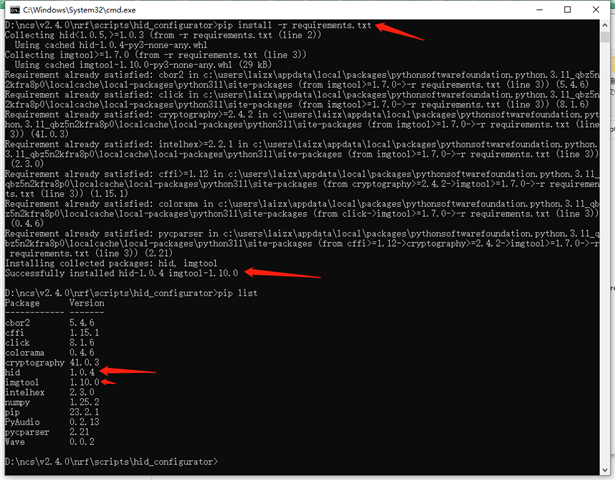
{(Download the HIDAPI library from HIDAPI releases. Use the bundled DLL or build it according to instructions in HIDAPI library.) where the DLL put? the document say download, not say where ues it?}
--------------------
i download 5340DK like:
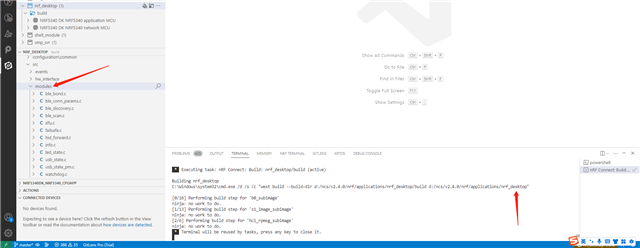
{the LED1 and LED2 ok, LED2 like breath, i think the 5340DK is ok. then i use micro usb plug into 'nRF USB' on board, and connect usb to my windows pc}
-----------------
then i do as "python3 configurator_cli.py -h" like:
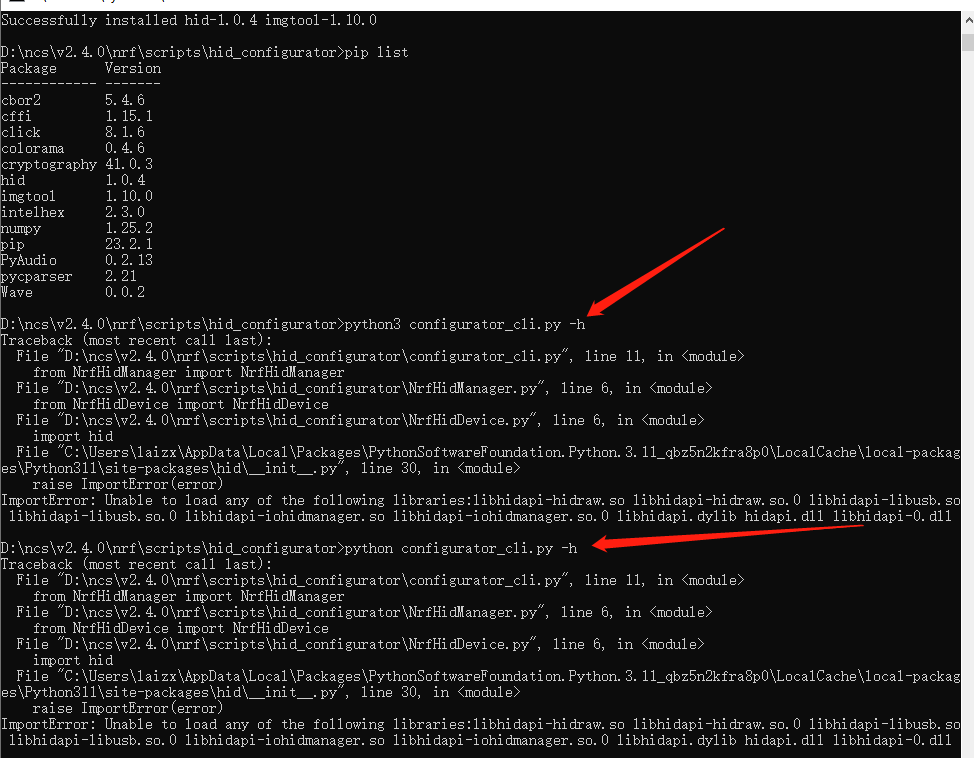
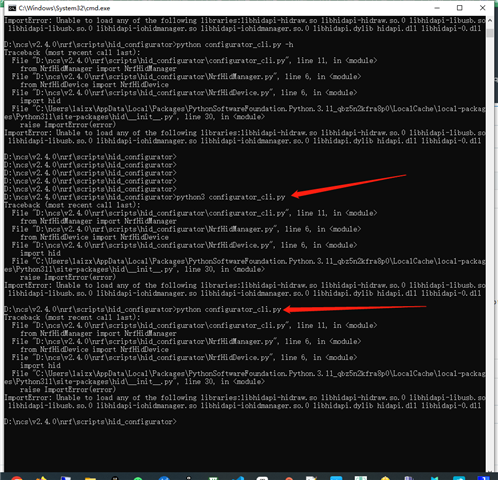
get error. where is wrong?
