My installation of VSCode on Linux Mint has never worked properly. I am able to open an existing application however the "Add Build Configuration" window is blank, for example:
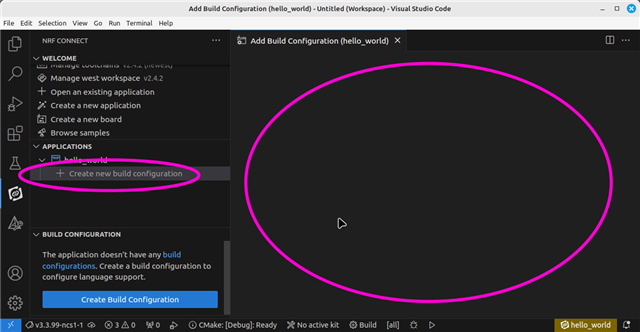
As I said, this has "never worked". Originally, when I installed VSCode (and NRF Connect etc) my computer was running Linux Mint 20. It did not work, however at that time I believe I discovered that it was not supported by Mint-20 or by the related version of Ubuntu, so I never pursued it at the time.
Since then I have upgraded to Mint 21.2, which is based on Ubuntu 22.04, which is indicated to be supported at "Tier 3". This has not fixed the problem.
I have tried uninstalling and reinstalling VS-Code, and the NRF Connect extensions inside VS-Code - this has not helped.
Thoughts, suggestions of where I might look for some clues...?


