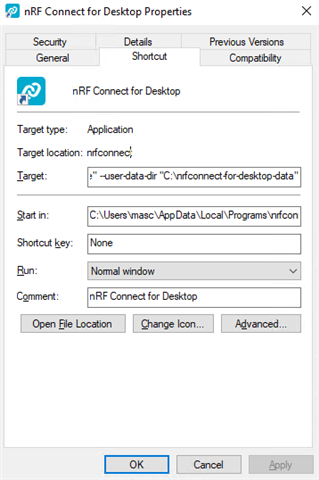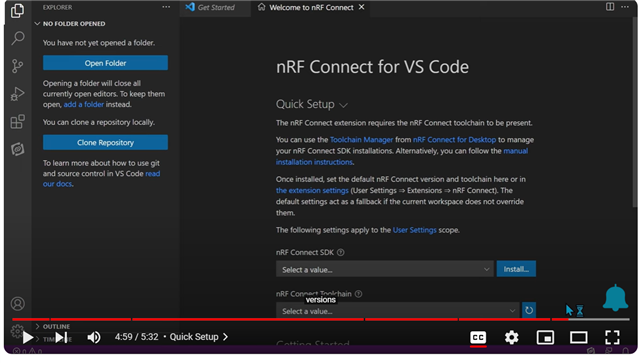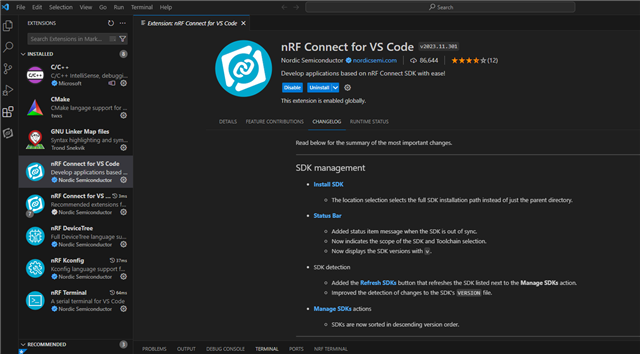I have installed the NRF Connect app on my Windows 10 PC, using "Run as Administrator" and keep getting the following error message whenever I try to install any of the products using the INSTALL buttons in the NRF Connect app:
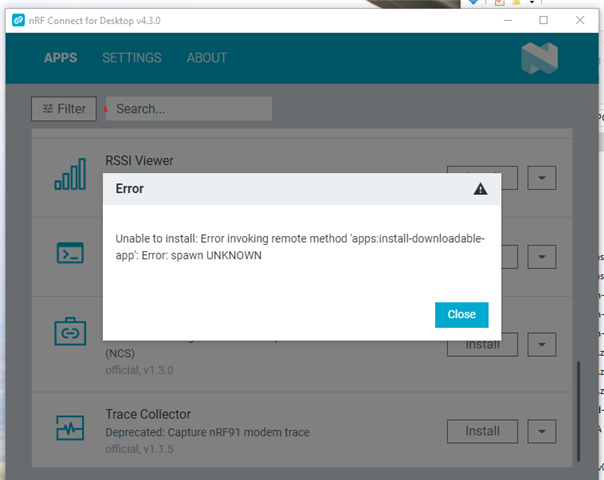
The Error says: Unable to install: Error invoking remote method 'apps:install-downloadable-app': Error: spawn UNKNOWN
Most computer settings are managed by IT for all sorts of corporate security. I'm sure we are behind firewalls, etc. I was advised to use run as administrator to allow it to install (the command line tools seems to have installed using this method). I have tried uninstalling and reinstalling, and also tried rebooting several times.
Any ideas?