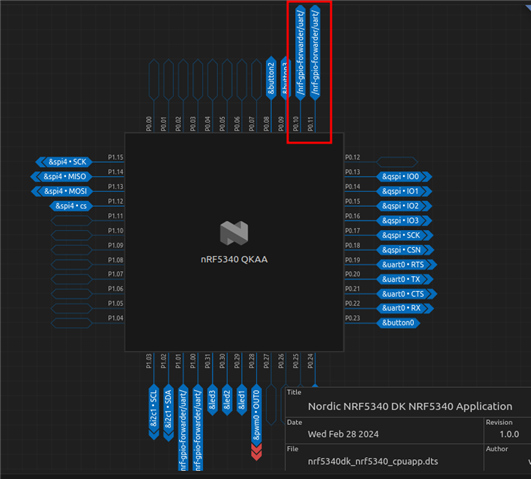I am trying to read from a GPIO configured as input and the value returned from gpio_pin_get_raw() is always 0. I have verified the voltage into the pin is 3.3v. Here is the code
#include <zephyr/kernel.h>
#include <stdio.h>
#include <string.h>
#include <stdlib.h>
#include <zephyr/device.h>
#include <zephyr/devicetree.h>
#include <zephyr/drivers/gpio.h>
#define GPIO0_NODE DT_NODELABEL(gpio0)
#define ROGUE_IRQ_PIN 10
const struct device *gpio0_dev;
void main(void)
{
gpio0_dev = DEVICE_DT_GET(GPIO0_NODE);
gpio_pin_configure(gpio0_dev, ROGUE_IRQ_PIN, GPIO_INPUT);
printk("irq=%d\n", gpio_pin_get_raw(gpio0_dev, ROGUE_IRQ_PIN));
}