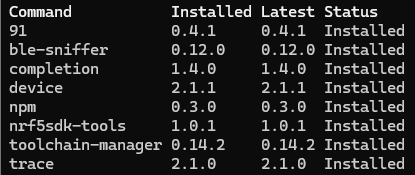Hi,
I am looking into adding BLE OTA firmware update functionality and started by exploring the example provided in Nordic SDK (SDK v16.0.0) while following the documentation provided here.
I ensure that the BLE Secure DFU Bootloader (from examples\dfu\secure_bootloader\pca10056_s140_ble\arm5_no_packs) and the softdevice are programmed, before attempting to program the pre compiled dfu example hex file "sd_s140_bootloader_buttonless_with_setting_page_dfu_secure_ble_debug_without_bonds" via nrfjprog. After a successful programming stage, the verification fails with unexpected values in particular addresses (see below).

I was wondering how to rectify this issue while using the precompiled hex files to demonstrate FDU as proof of concept.
I am currently using:
- SDK v16.0.0 (though v17.1.0 sees to share the same issue)
- nRF52 Development board (DVK-BL654)
- CMD Prompt tools:
- J-Link version 11.0.16.1
Please also find the attached hex and log files.
sd_s140_bootloader_buttonless_with_setting_page_dfu_secure_ble_debug_without_bonds.hex0207.log.log
Thank you.