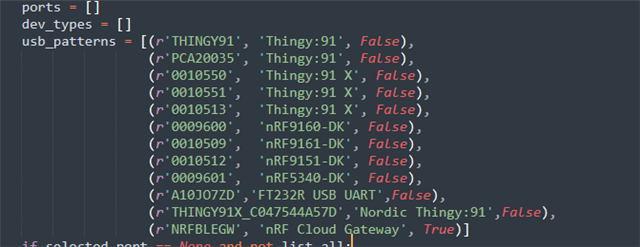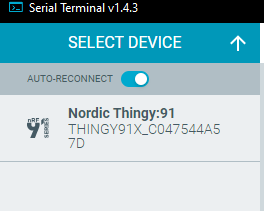Hi,
We recently purchased two Thingy:91X devices and are trying to run the nRF Cloud Multi-Service sample on the nRF9151 SiP onboard. To provision the Thingy:91X for communication with nRF Cloud, we need to run the nRF Util script and generate the certificates inside the chip through UART. However, I’m not sure whether the USB connector on the Thingy:91X provides access to the nRF9151 UART pins. When I tried running the device_credentials_installer.py script, I encountered a "port not available" error. I disabled hardware flow control in the Python script because that’s how I got it working with my custom board.
Can I get the schematics of the Thingy:91X? I couldn’t find any online except for a block diagram, which is not very helpful.
regards,