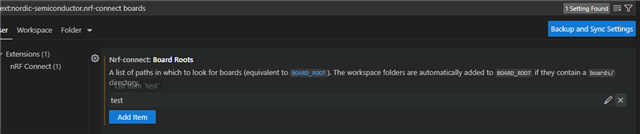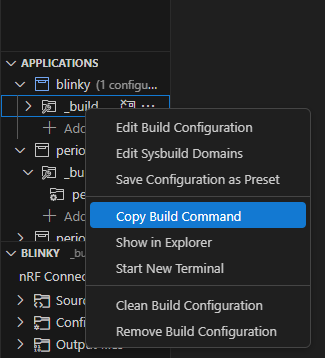Hi,
I'm currently using NCS v2.9.0 under sysbuild and have recently been using board definitions from different directories. My recent projects possess a "boards" sub-directory in the project directory.
This means when I create a branch, the boards are also copied into the branch and nRF Connect for VS Code suddenly finds/offers multiple instances/copies of my board definitions. It could happen that I change the board definition in my branch, and use the board definition from the trunk (or some other directory) for testing!
Question 1: How can I list all collected directories for the BOARDS_ROOT? How can I remove unwanted directories to clean the list up?
Question 2: Could you please change nRF Connect for VS Code so that the boards directory in the main project is not automatically added to the global search path? Please search this boards directory only when creating a build target for the corresponding project. I hope that other developers will find this more convenient, too.
Best regards,
Michael