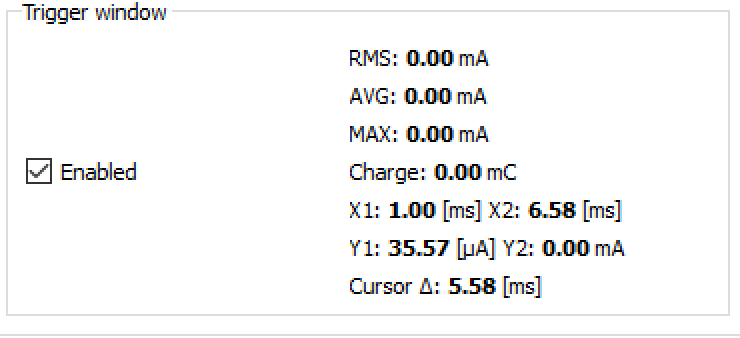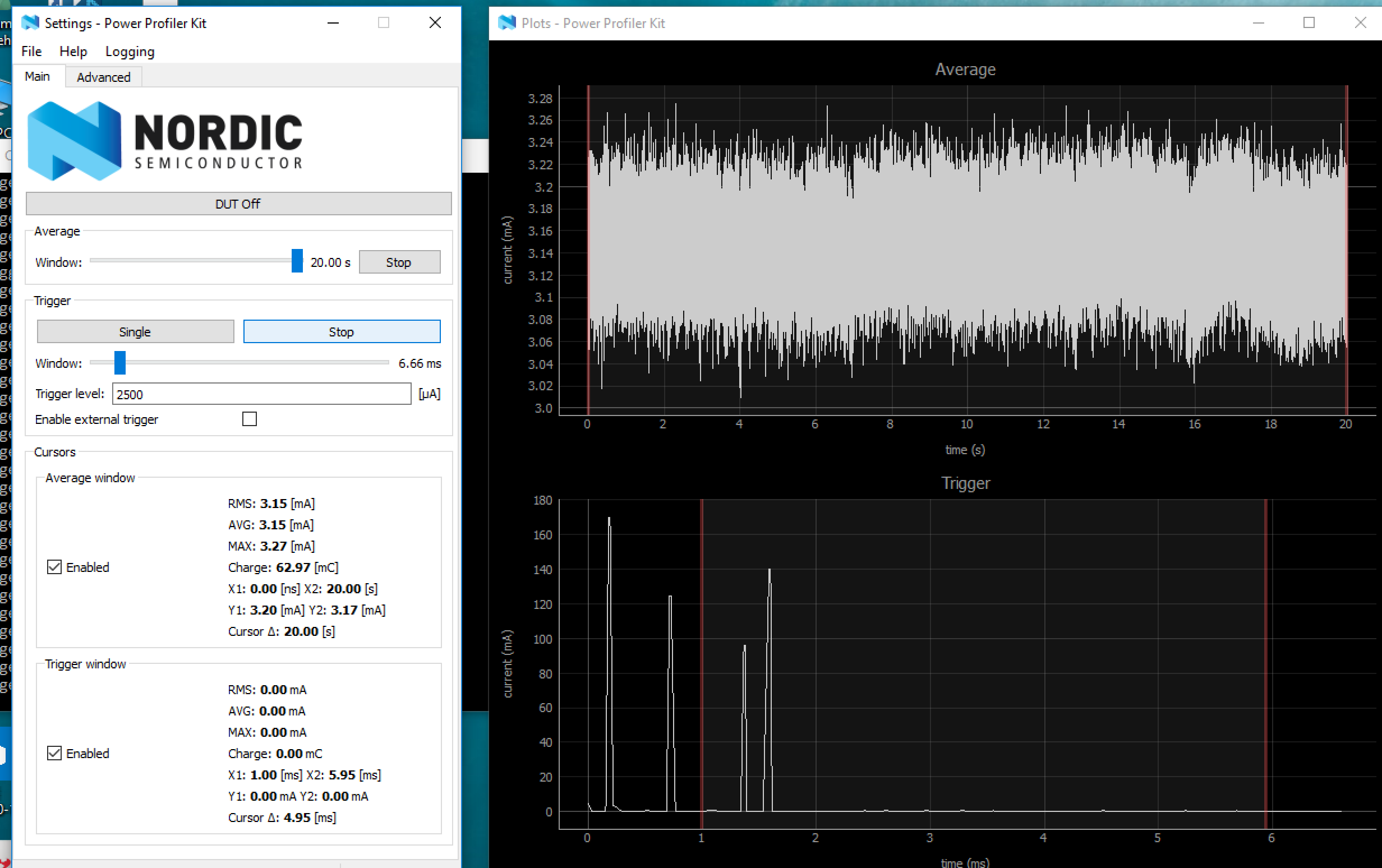I've gone through the user manual for the Nordic Power Profiler Kit, but I can't find any basic information on how to understand the plots and the measurements reported under the Average and Trigger windows. For example, are there any step-by-step guides for best practices or practical steps on how to measure the current draw and power consumption and how to make sense of the values?
Also, one thing I'm seeing is that the values shown in the Trigger window are at zero and don't change (see attached picture).