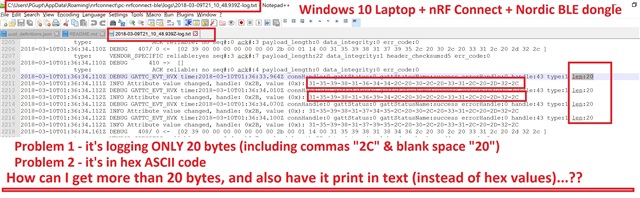
See attachment - enlarge if it's too small. How can I get nRF Connect on my Windows 10 laptop to bring more than 20 characters, and also print in text (instead of hex values)...? Where is the configuration...? Or what do I do on the source code on the firmware on the Nordic chip's board...?

