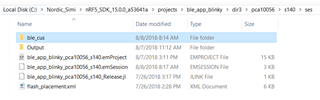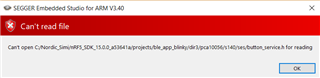I realize I am like the hundredth person to have this problem but all the solutions I have found don't seem to work.
I am trying to add a simple header file to the nordic ble_blinky example but keep getting a `No such file or directory`.
The files I am trying to add are led_service.h and button_service.h along with there respective .c files.
The Error:
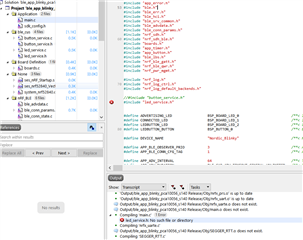
The solutions I have found:
1. Adding the Project include directory:
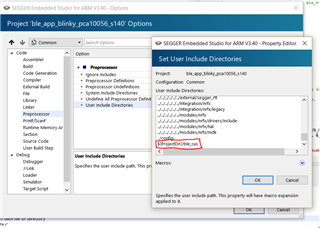
I can't seem to find the actual location. The Segger Embedded Studio Manual after a file search says "The absolute value of the Project Directory project property of the current proje ct. [sic] If this isn't set then the directory containing the solution file. [sic]" (p. 1016) Which to be frank doesn't make sense to me. It seems unfinished. But at any rate, I added it.
2. Watched these videos:
SEGGER Embedded studio – Getting started
3. Looked at the manual on how to add a new file:
"To add a new file to a project:
1. In the Project Explorer, right-click the project to which you wish to add a new file.
2. Choose Add New File." (p. 66)
Please help.
Thank you.