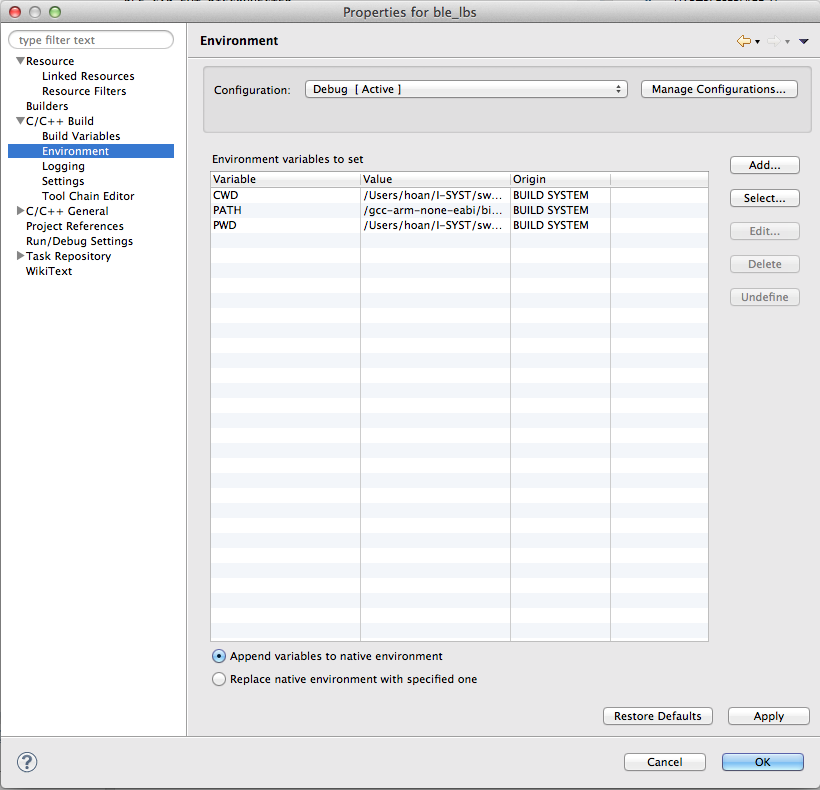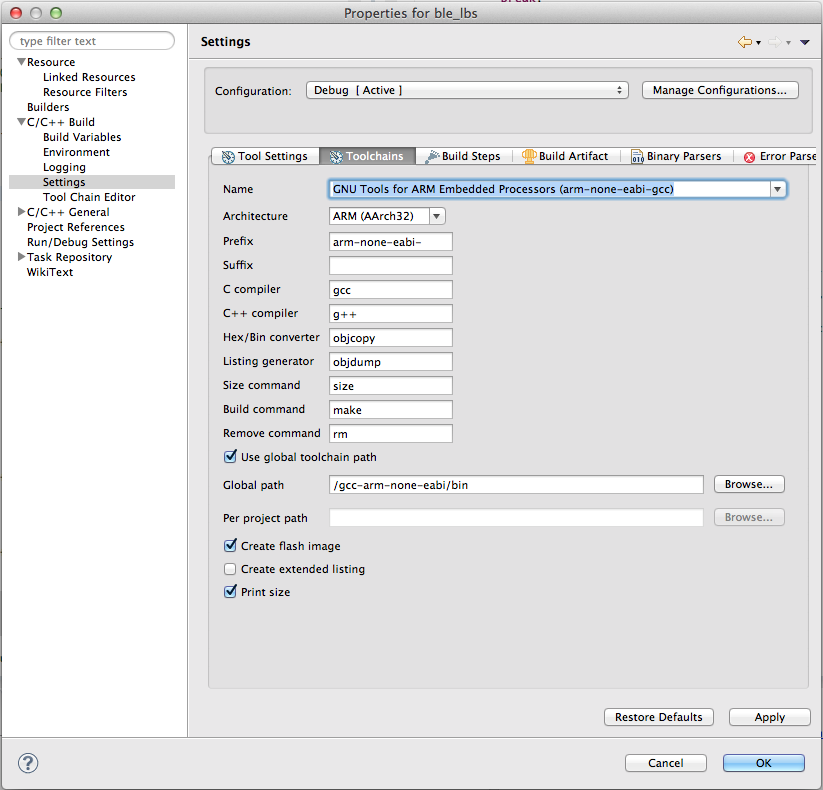I just starting out trying to get an Eclipse dev environment up and running. I've tried following nAN-29 but it seems out of date. The issues I run into are:
-
CDT Main Features - I've downloaded this but it does not appear under Eclipse > Debug Configuration
-
I don't know where to download the GDB Hardware Debugging?
-
The does not seem to be an active repository link on the eclipse site for Luna, so I don't know what link to use. According to the nAN-29 the old link was "download.eclipse.org/.../juno"
Thanks for the help guys.