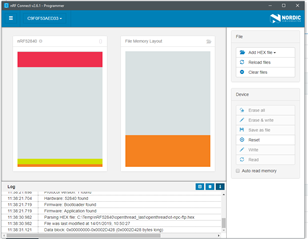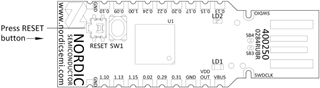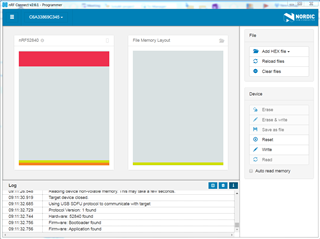Hi everyone,
I'm playing with the nRF52840 dongle (PCA10059) but I'm not able to program it using nRF Connect (v2.6.1).
I open the sw and connect the dongle, choose the COM port, the dongle starts to blink red and memory regions are correctly read from the dongle.
After that, I choose the hex file but none of the buttons on the right is enabled, except for the "Reset" button.
I also tried other nRF Connect's apps (like RSSI Viewer and Bluetooth Low Energy) and they are flashed correctly on the dongle.
I think both dongle and software are woking correctly so: am I missing some step to flash the desired hex file on the board?
For now I've tried ready-to-use hex files from examples/thread/experimental (taken from nRF5SDKforThreadv011084a130f) and also some self-made builds of the last openthread cli and ncp binaries.
Any help is welcome, I have the feeling that I'm making a silly mistake.
Thank you in advance
Paul