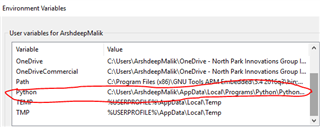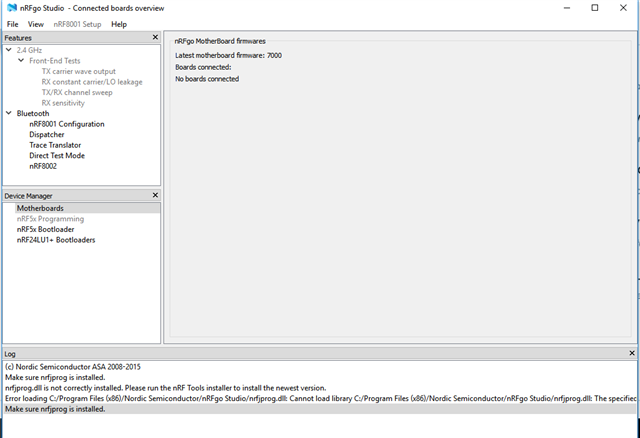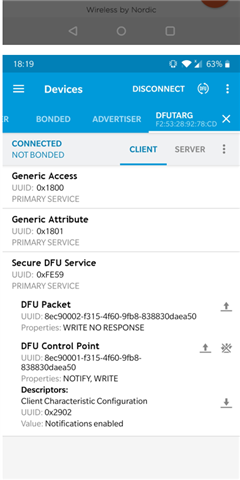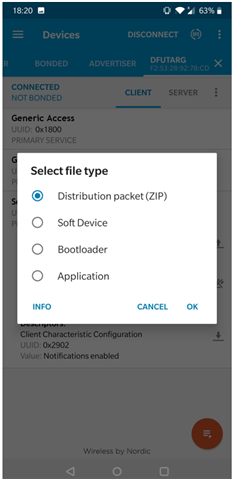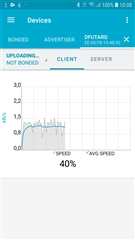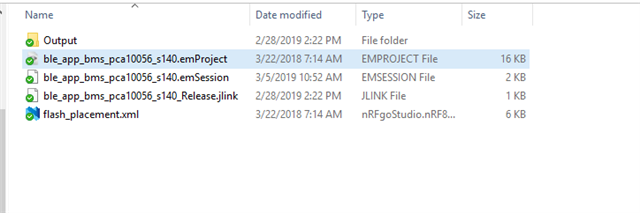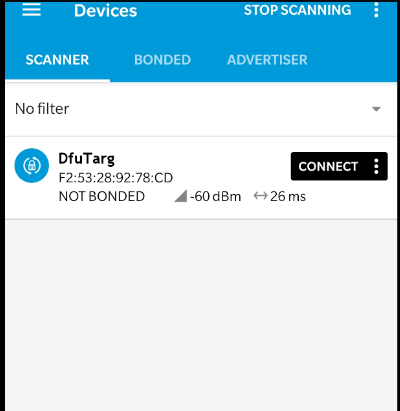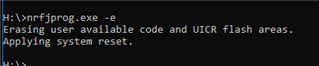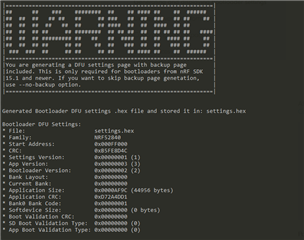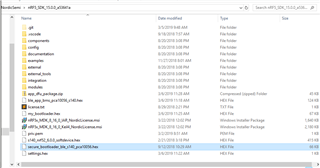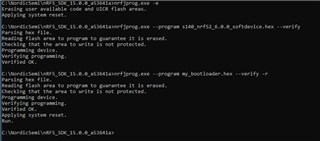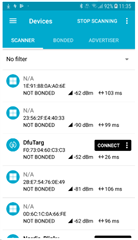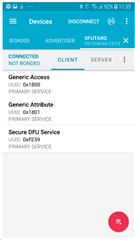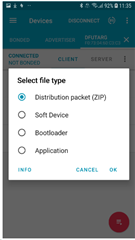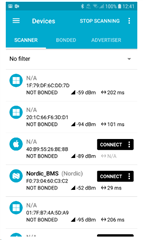Hi,
I am following a tutorial in order to learn the procedure for DFU OTA . I installed the nrfutil but still unable to generate the private key.
I have tried several commands like :
nrfutil.exe keys generate private.key
nrfutil.exe keys generate priv.pem
but it did not work
I think i am using the latest version . 5.0.0
I am getting such errors : TypeError: write() argument must be str, not bytes
NameError: name 'raw_input' is not defined
Please suggest.
Could I be in wrong directory while writing these commands ?
C:\Users\ArshdeepMalik>nrfutil.exe keys generate private.key
Thanks much!