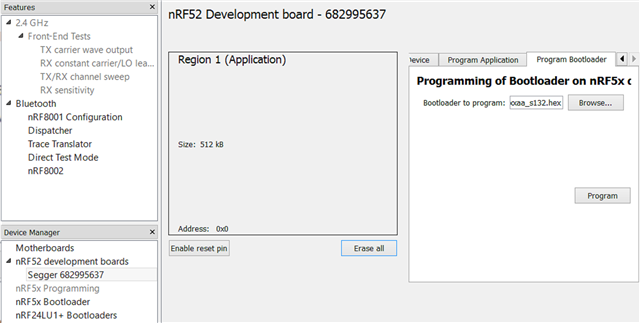Hey, i having problems with uploading code to my Thingy52.
Equipment that i using:
nRF DK https://www.nordicsemi.com/Software-and-Tools/Development-Kits/nRF52-DK
Nordic Thingy:52
My computer is using windows 8.1
Things i have done:
Downloaded the Thingy:52-SDK-zip version 2.1.0 from nordic semiconductors webpage.
Followed the Prerequisites steps and run the setup_sdk.sh on this website: https://github.com/NordicSemiconductor/Nordic-Thingy52-FW
Generated the keys as described here: https://nordicsemiconductor.github.io/Nordic-Thingy52-FW/documentation/dfu_generating.html
Replaced the public key with the new public key in this direction “\project\bootloader_secure\” in the Thingy:52-SDK.
Successfully built the project in the direction “\project\bootloader_secure\pca20020\armgcc” in the Thingy:52-SDK with the “GNU Tools ARM Embedded 4.9 2015q3” compiler.
Did this command to generate a zip-file to upload: “nrfutil pkg generate --application nrf52832_xxaa_s132.hex --application-version 25 --hw-version 52 --sd-req 0x98 --key-file private-key.pem dfu-app.zip”
The file nrf52832_xxaa_s132.hex is the file generated from the project in the direction “\project\bootloader_secure\pca20020\armgcc” in the Thingy:52-SDK.
Started nRFgo studio and pressed “erased all” on the softdevice and application for the nRF DK.
Started nRF Conenct v2.6.2 and connected the Thingy52 to th nRF DK and did the following steps:
1. Pressed the "Start Secure DFU button"
2.Choosed the previously generatde zip-fil and then pressed the "Start DFU"
3.And then i get this error message: “When writing 'EXECUTE' command to Control Point Characteristic of DFU Target: Operation code 4 (EXECUTE) failed on DFU Target. Result code 5 (INVALID_OBJECT)”
Does anyone know why i get this error message?
I have also tried the steps above with the SDK from nordic semiconductors git repository from this address:https://github.com/NordicSemiconductor/Nordic-Thingy52-FW