(there isn't an option for nRF Android or Mobile when creating a case!)
Next to each Characteristic is one or more little arrow icons:
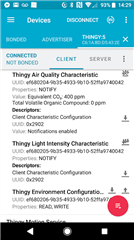
Where is the documentation which describes what these actually mean?
(there isn't an option for nRF Android or Mobile when creating a case!)
Next to each Characteristic is one or more little arrow icons:
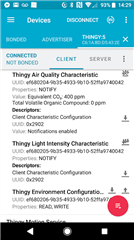
Where is the documentation which describes what these actually mean?
Hi,
I couldn't find it documented, but a quick guide:
arrow pointing down = read
arrow pointing up = write (type to be chosen on the dialog) or send notification/indication (when in Server tab)
3 arrows pointing down = enable notifications
3 arrows pointing down, crossed = disable notifications
2 arrows, one up, one down = enable indications
2 arrows, one up, one down, crossed = disable indications
traffic light symbol = add Sleep If/Sleep Until when Macro is running
underlined pen = set value (on Server tab, a characteristic or descriptor that can be read from remote side allows to set it's value)
In general: Clicking an icon causes an action... opens a dialog or changes Enabled/Disabled state. So hopefully it is observable what just happened.
Best regards,
Kenneth
I couldn't find it documented
If even you can't find it, then I think we must say that it is not documented.
Please raise this to be rectified.
arrow pointing down = read
arrow pointing up = write
What's the logic behind that?
The arrow directions seem entirely counter-intuitive to me!
I couldn't find it documented
If even you can't find it, then I think we must say that it is not documented.
Please raise this to be rectified.
arrow pointing down = read
arrow pointing up = write
What's the logic behind that?
The arrow directions seem entirely counter-intuitive to me!
Arrow pointing down is a common icon for "download" while up for "upload", you may find them for example here: https://material.io/tools/icons/?search=load&style=baseline
In case of nRF Connect, downloading is reading data from the device while uploading is sending data to the device. The line below represents... the phone?
I've just published the documentation here: github.com/.../documentation
Btw, the icons will soon change to a bit bigger and, I hope, better. Instead of crossed icons there will be gray/blue to indicate whether notifications/indications are enabled or not. But arrows direction will be preserved.
Arrow pointing down is a common icon for "download"
Indeed.
But "download" is usually from the "master" device to the "slave" - as your linked page shows, download is from the cloud.
But the arrows here go in the opposite direction!
the icons will soon change to a bit bigger
That's good!
Even though I have quite small fingers, I find it tricky on a phone to get the right icon - especially when there's 2 on the same Characteristic (as for Emvironment Config in the screenshot).