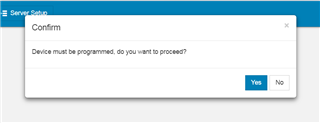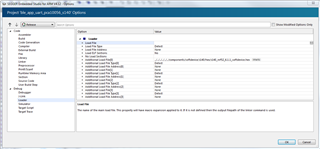I am not able to program the nRF52840DK by copying over the .hex file generated by my project to the JLINK drive. However I am able to successfully program using Segger directly from within the IDE.
Do I need to enable something in the code or the tool in order to create a .hex file that will program the nRF52840 using the copy method.