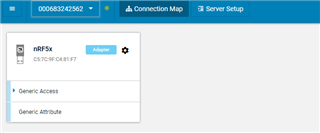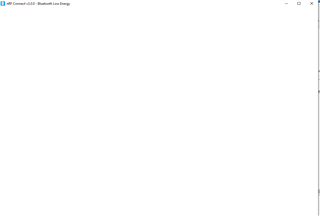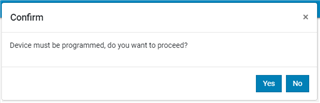Trying to run the "Alert Notification Application" example in nRF SDK v15.3.0 on either a Windows 10 system or a Ubuntu 18.04 LTS system. Following the instructions, I can start a terminal on either and see the serial activity, but I cannot perform Step 3 (Create Alert Notification Services) step using nRF Connect.
On Windows 10 systems, running nRF Connect->BLE, Select Device fails if a terminal window has the COM port open (RealTerm). When I close the port, "Select Device" seems to work, but then nRF Connect goes completely blank, showing nothing but a solid white screen. Obviously at this point I cannot press "Server Setup" as directed in the instructions, and pressing this before "Select device" does nothing, as I would expect.
On Ubuntu, choosing "Select Device" superficially seems to work, although an error message appears in the log. The "Select device" dropdown shows the board, which makes it look like a connection has been made. Yet choosing "Server Setup" does nothing.
The PCB itself seems to be working just fine. I can see status messages from the COM port on both systems, and I can connect and pair using a smartphone.
I am blocked on Step 3 because neither system can get to the "Server Setup" menu successfully.