Hi
I have been developing ok with Segger Tools and nRF52DK. My application works as expected. However now I need to send hex files to a customer who also has the nRF52 DK. So I tried dragging my generated hex file to the JLINK drive to simulate what he would do and my app does not work using this method.
Can confirm that the Segger tools download the softdevice as below...
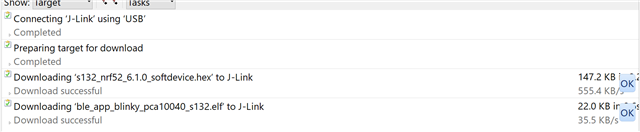
and I also dragged the softdevice hex file to the JLINK drive ok.
My application is based off the Blinky example and if I load the original hex file for that by dragging it to JLINK that works OK.
What I also notice is the original hex file is much larger in size...
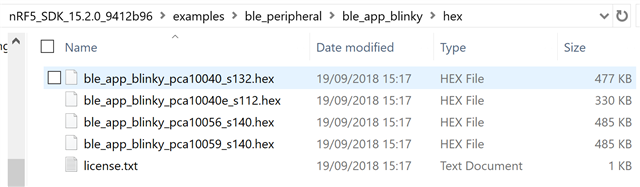
than mine but I have added more code not subtracted from the Blink Example, so I am suspicious this could be related to my problem.
This is the hex file I am dragging to the JLINK Drive.
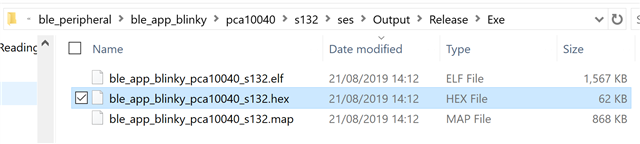
I don't think any Project options have been changed.
This is the version of Segger tools I am using....

Seems a basic problem but I'm confused as most related issues center on if the softdevice has been programmed.
Grateful for help on this.
BR Martin


