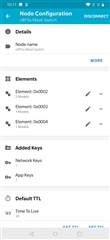Hi All,
I'm very new to this Bluetooth mesh technology. Currently I'm referring to client/server switch example.
Without making any changes in the firmware I compiled and flashed to the board and using android application I could able to provision. But after provision I'm not able to communicate between the nodes.
Can anyone please help me on this. And also I see some additional parameter which user can edit in android application can anyone let me know how this parameters are related to firmware or commutation between nodes.
Below are the SDK and H/W details:
1)Hardware : NRF52840
2) SDK : nRF5_SDK_15.2.0_9412b96
3)Mesh SDK : nrf5_SDK_for_Mesh_v3.1.0_src
Thanks in advance.
Domneck