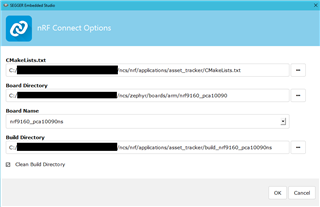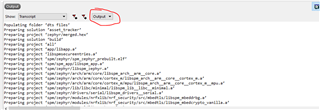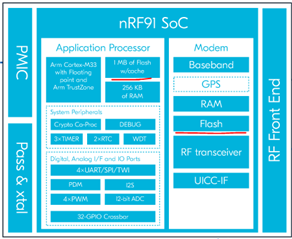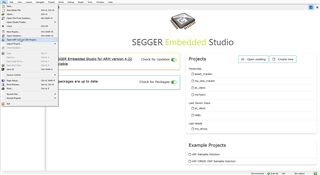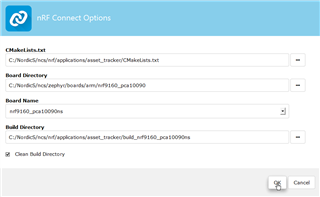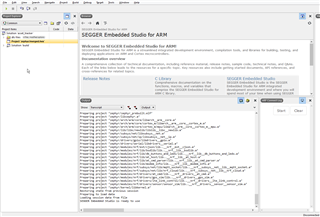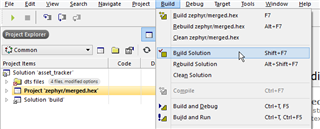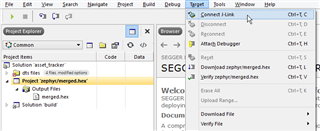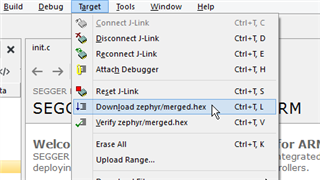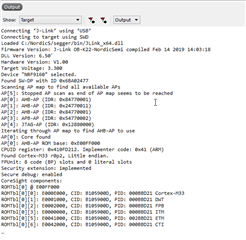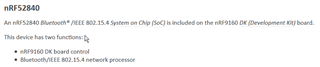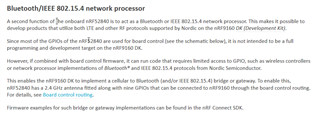Somehow my nRF9160 DK board has become essentially unresponsive. Flashing new modem using nRF Connect Programmer, and downloaded nRF FW, "seem" to work. But nothing else. No signal can be seen, no AT command response, no LED 3/4 are ever on. So it's impossible to know what happened. So this possibly due to lacking instructions in how to setup the device?
How can we flash the original factory (out-of-the-box) FW for the nRF9160 DK board?
(a) Do we need to flash also the on-board nRF82840? (How to tell the difference what is getting flashed?)
(b) Where is the correct FW to flash for my board?