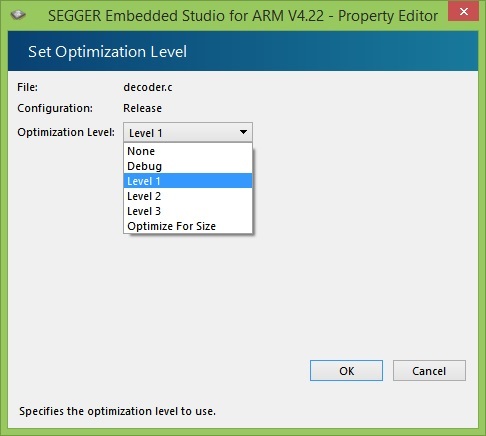I have a time-critical code section in a call-back routine which is too slow to work when run as a "debug" build, but works fine when run as a "release" build.
This is a problem because I can't set break points etc in a release build to help me debug the rest of the project.
Is there any way (using the SEGGER IDE) to use pre-processor directives ( e.g. #pragma optimize( "", on ) and #pragma optimize( "", off ) ) around the critical section to optimise that code whilst still allowing the overall build-level to be "debug" so that debugging can still take place on rest of the project code?
NB: I have one specific function call that takes 6.5ms to complete in a "debug" build, but it only takes 1.25ms to complete in a "release" build.