Hi,
after I received the thingy91 I wanted to connect it to the cloud, as mentioned in the get started.
But when I want to add the LTE Device, it shows the following Error:
"There was an error adding your device: No device found with id 'nrf-352656100748683'. Verify you are passing a valid device id and not a device name. Also ensure that your device is powered on and its LED(s) indicate that it is connected to nRFCloud. If the LED(s) do not indicate a connection, there may be a problem with your device certificate. In that case, search Nordic DevZone for "certificate update" for a possible solution."
I have already looked at the IMEI: It is correct.
The LED on the thingy is blinking blue. But the interesting thing is, that it blinks blue when a Sim Card is in the device and also when no Sim Card is in the device.
Here you can see the failure window oncemore:
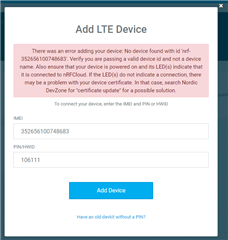
Any suggestions how to solve this problem?
Many thanks in advance.

