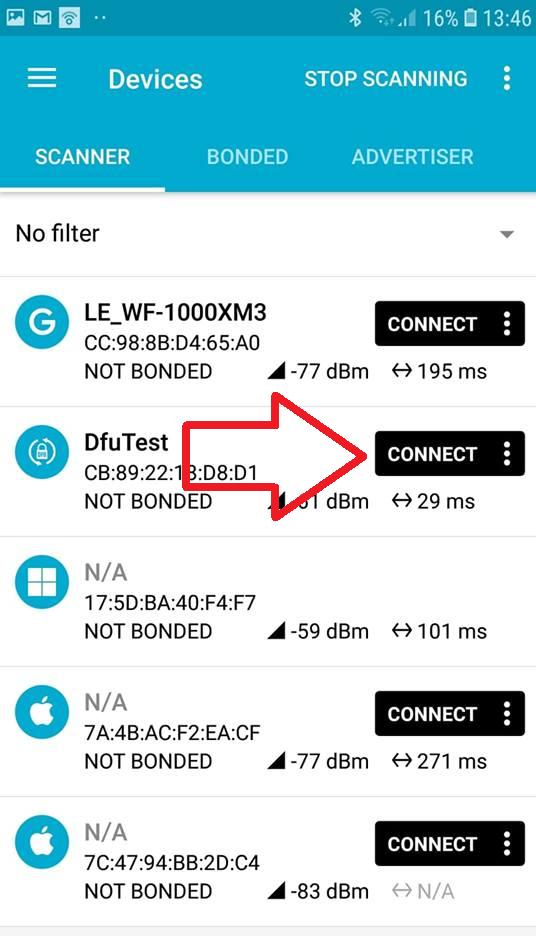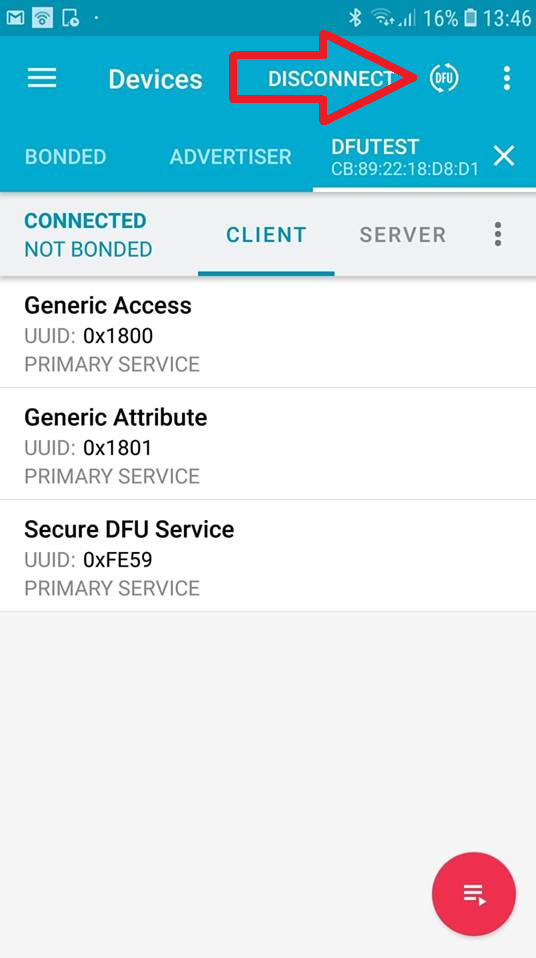Hi I am following the instruction in the following link to do a open DFU through USB UART:
In step D3, it says:
"D3. Use nRFConnect/nRFToolbox app either on the phone or on PC to connect and do an OTA DFU using the .zip file you copied (Press DFU button)."
Well nRFconnect cannot flash zip files. nRFconnect can only flash hex file with mbr built in it (there's only Add hex button on the interface as far as i can see)
What's going on? Is the instruction correct? Or does it mean use other tool with the zip file we created?
So my questions here are:
1. How to flash just the application hex file with nRFconnect? Obviously following the guide above ends up creating a zip file which I cannot use with nRFconnect.
2. Assuming that zip file is irrelevant, let's say we go ahead and flash the device with hex file. Obviously just having the hex file from the project is not enough, it needs to have mbr built in it (otherwise nRF connect interface has "write" button greyed out). So how to build a hex file that has both application and mbr in it?
3. Are nRFconnect even the recommended tool to do DFU? Why following the guide ends up with a zip file we cannot use? I assume you can use that zip file with nRFUtil or nrfjprog? So which tool we should use? nRFconnect or nrfjprog?
Thanks.