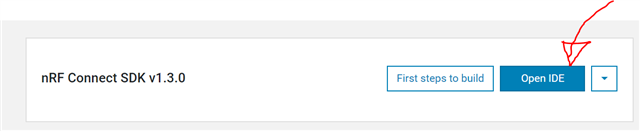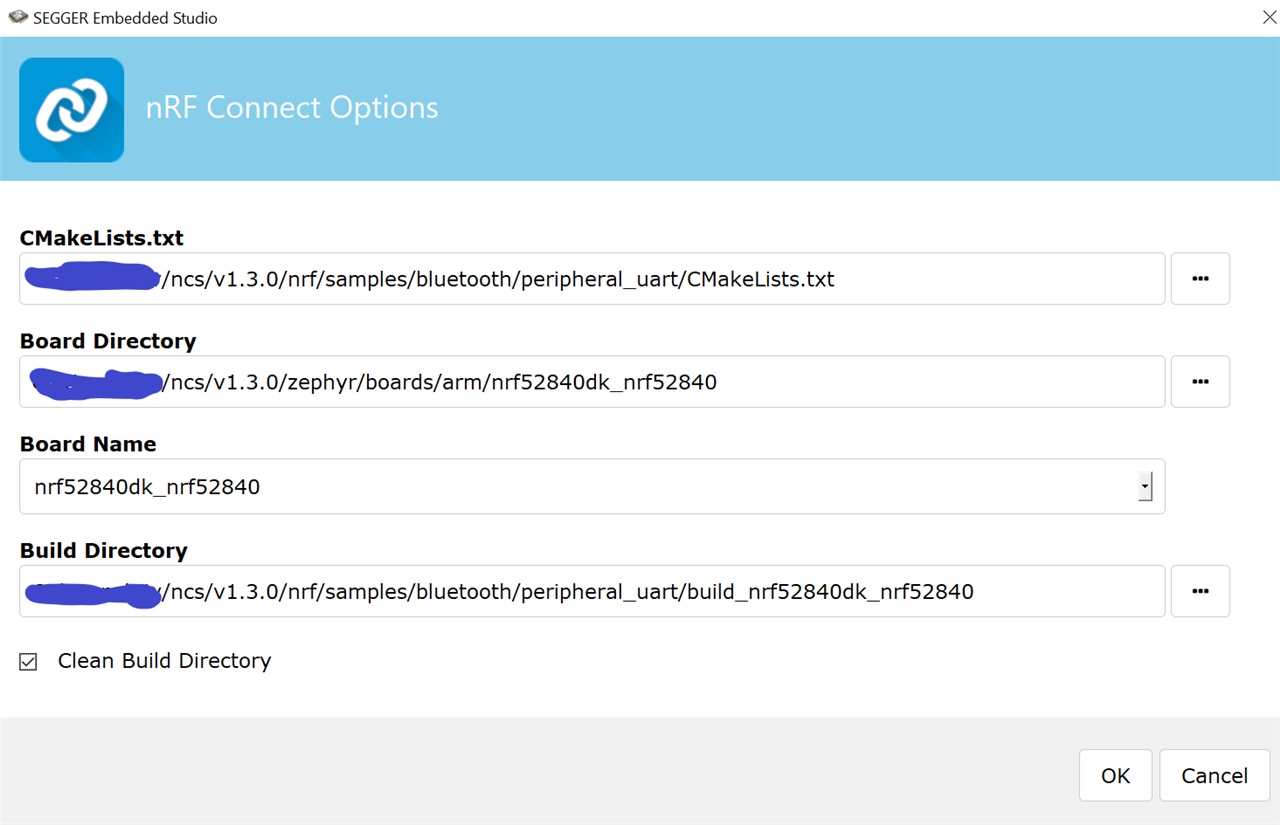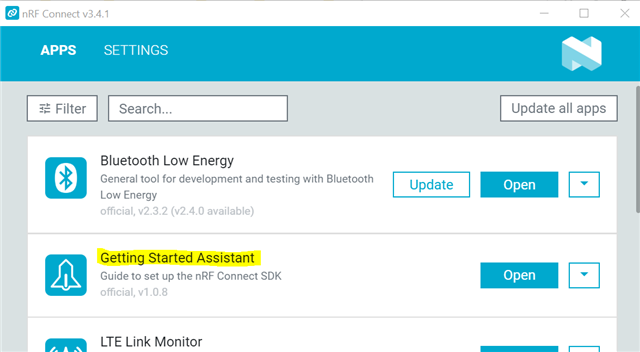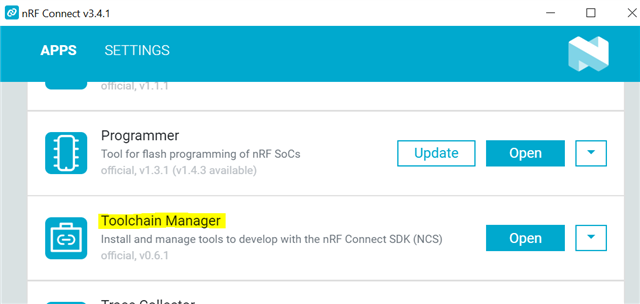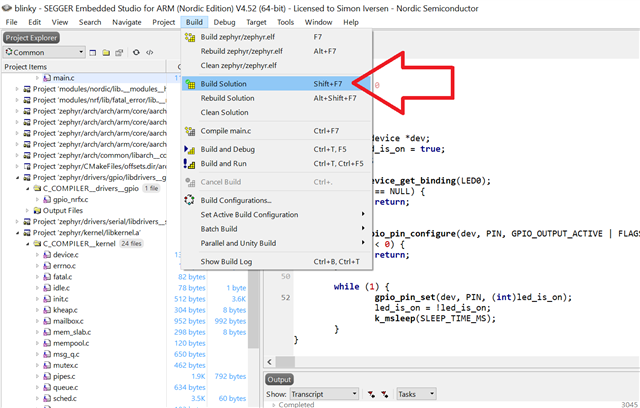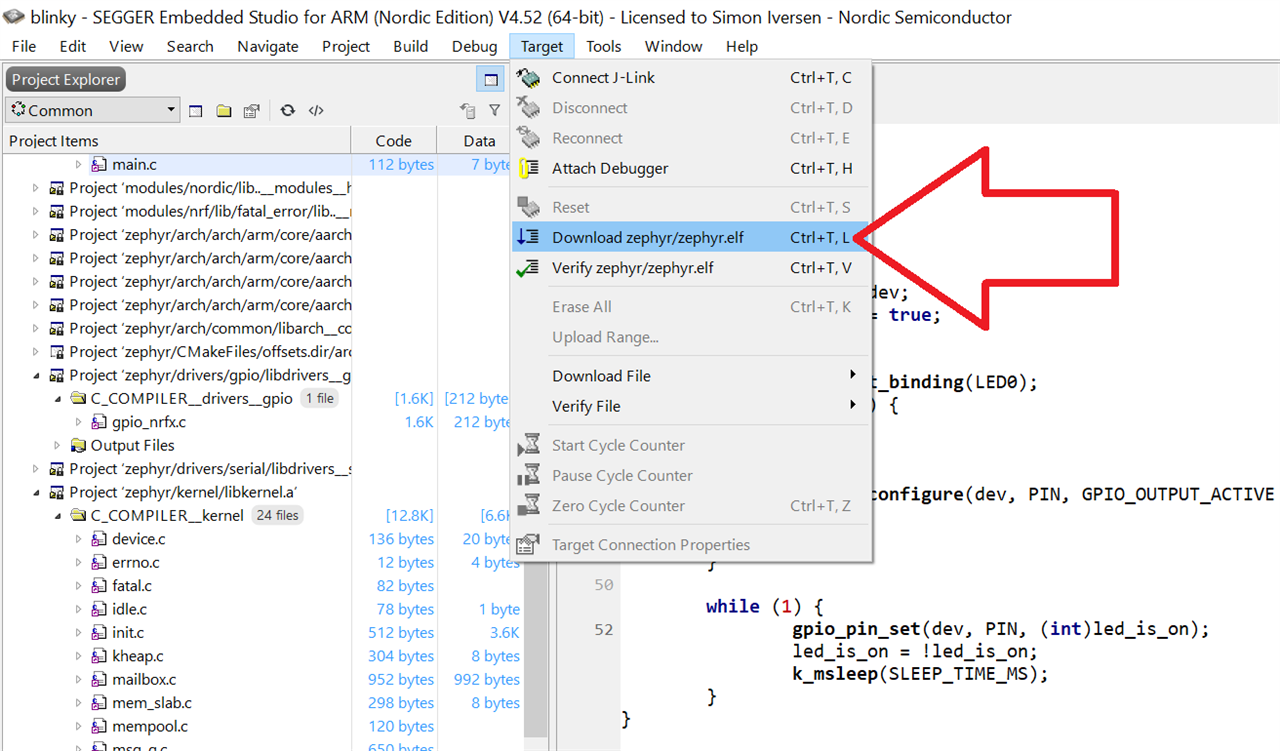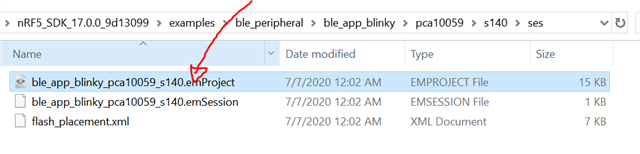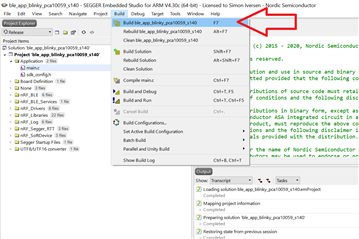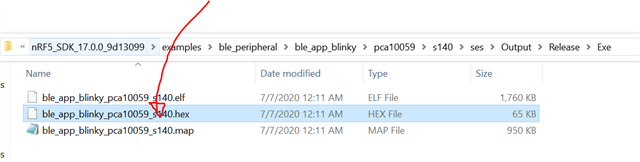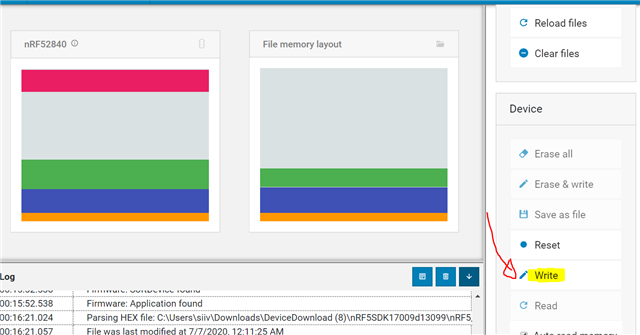I'm new with Nordic products, I bougth one nRF52840 and I tried to install Segger, to start programming.
I had a problem when I tried to open a SDK on Segger. When I try, show to me a warning message and after a erro (Images bellow).
I followed the nRF Connect Software guide "Getting Started Assistant", but didn't work.
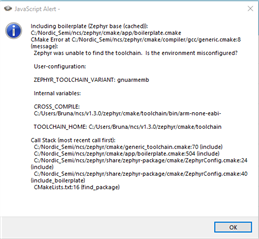
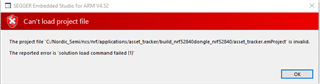
I need help to start a programming the nRF52840.
I tried to use VsCode to generate a .HEX, but didn't work too