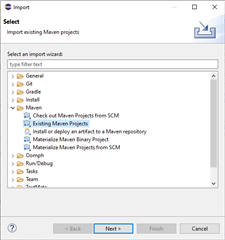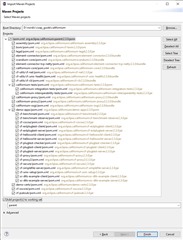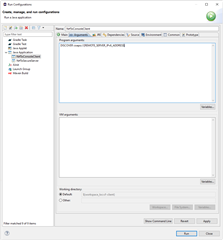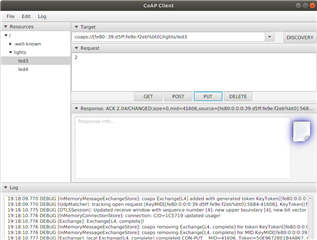Hi,
I am trying to following the instructions at: https://infocenter.nordicsemi.com/index.jsp?topic=%2Fcom.nordic.infocenter.iotsdk.v0.9.0%2Fiot_sdk_user_guides_java_coaps.html
but the directory paths of Californium has deviated quite a bit since this was published. Do you have some updated instructions on how to use Californium with your IoT examples?
Thanks very much.