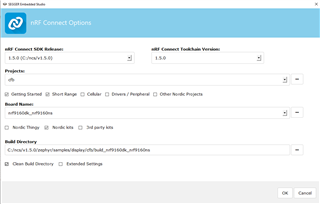When I program the nrf9160dk with the example, the code detects the SSD1306, but the display looks like:

The image is only using the middle half (16 rows) of the display that has 32 rows and 128 columns.
And the left side of the image is a random set of pixels.
What can I do to get the example to give me text on the screen?
I am using the SSD1306 OLED at: https://www.amazon.com/Pieces-Display-Module-SSD1306-3-3V-5V/dp/B08CDN5PSJ/ref=sr_1_8?dchild=1&keywords=ssd1306&qid=1606702037&sr=8-8
Do I have to modify any of the files to target the nRF9160 instead of the nRF52 family?