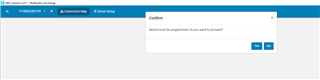I have an nRF52840 - install the BLE Sniffer Software on it - play a littel Bit - happy :-)
(dont help me to scan the communication between 2 devices - but thats a other story)
now i want get back to te default starting Point - try something other :-) But
-nrf Connect dont see the Device -
2021-04-22T07:50:12.614Z ERROR Unsupported device. The detected device could not be recognized as neither JLink device nor Nordic USB device.
Win 10 OS - WIn10 shows in Devices the nRF Sniffer -
Sniffer works so far .... BUT:
How can i reset the USB Dogel to delivery status ?
PCA 10059 , 1.2.0
J-Link Commander : Connecting to J-Link via USB...FAILED: Cannot connect to J-Link.
# nRFConnect System Report - 2021-04-22T09-05-10.841Z
- System: Panasonic Corporation CFMX4-1
- BIOS: American Megatrends Inc. 05.06.05
- CPU: 1 x Intel Core
i5-5300U 2.30 GHz 4 cores (2 physical)
- Memory: 4.2 GB free of 7.9 GB total
- Filesystem: C: (NTFS) 75 GB 64.5% used
- OS: Microsoft Windows 10 Pro (10.0.19042) win32 ia32
- Versions
- kernel: 10.0.19042
- git:
- node: 12.13.0
- python: 3.9.4
- python3:
- Connected devices:
- COM4: 5B753D3912E8644E