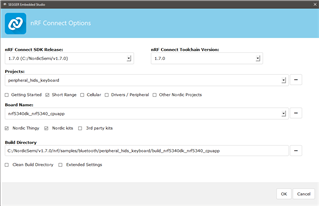Hi,
I am just starting to use nrf connect sdk for 5340; and wading through the confusion or build systems, west, SES, Visual studio; no clear path.
As we have used SES and the old nordic sdks in the past; the learning curve here should be less hopefully.
To start a new project I have copied a sample l lock stock and barrel from th nrf samples directory; then used the "open nrf connect project" wizard to create a new project for my board based on this copy..This creates a build directory with numerous directories and files; I then do a build.
My question is what files should be added to source control from within my build directory.
I should add everything for the original copied sample but what from the wizard created build directory?
I should add the *.emproject files; but what else?
I assume on entering SES next time I work on the project Ithen just "open a solution" and browse to that project file.
The if one reconfigures the project via segger "configure nrf connect sdk project"; again which files must be saved to source control.
Regards,
Owain