Hello,
I'm trying out nRF Connect running inside VS Code and I'm running into issues debuggin my code. I followed the Nordic setup tutorial and installed the latest nRF Connect SDK, then nRF Command Line Tools with Segger Tools, Visual Studio Code and finally added the nRF Connect extension package (Cortex-Debug, NRF Connect, nRF Kconfig etc.). I then created an application as directed, and then a build configuration with debug options enabled. I then built the application and flashed my board (Thingy:52) and saw the LED blink on my development board. Up till this point everything worked great, then I tried hitting the debug button under the action menu and received the following error below:
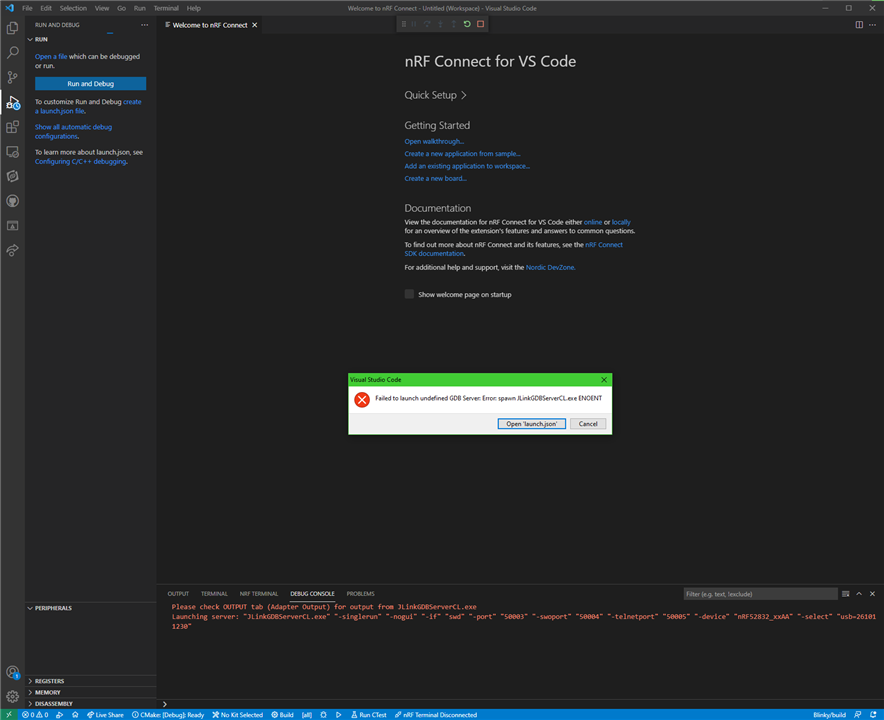
I also tried building, downloading code and debugging in the Segger nRF Connect IDE and everything worked great! So I assumed my base toolchain is good. I'm not very experienced with setting up IDEs and based on the tutorial this step should just work without me editing any .jason files etc. Any obvious things I'm missing?
Hardware/Software Setup:
OS: Windows 10
VS Code Version: 1.60.2
nRF Connect SDK Version: v1.7.0
J-Link Version: 7.54c
Debugger: j-link segger EDU edtion
Development Board: Thingy:52
Thanks!
Parker


