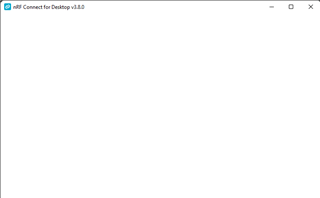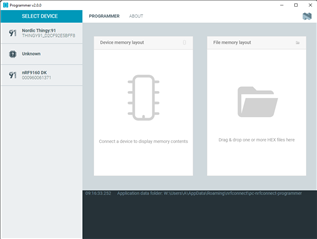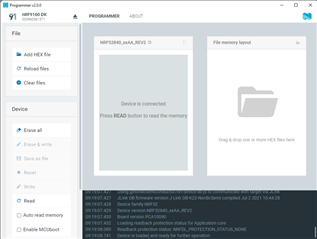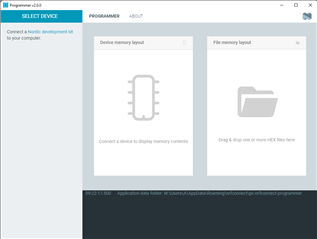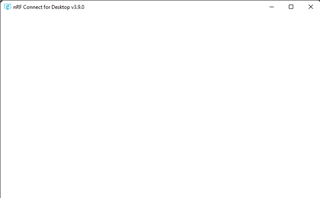Programmer 2.0 is broken in nRF Connect for Desktop v3.8.0
Very often it does not detect connected devices, even if I disconnect and reconnect the nRF9160DK which is also used as a programmer. When I click the SELECT DEVICE button I see a link to find Nordic devices, even though I have both nRF9160dk and Thingy:91 attached over USB. Reconnecting the devices does not help. Sometimes with no devices connected, I see Unknown as a listed device. The Programmer also stops responding often on a white screen, at the same time, nRF Connect for Desktop v3.8.0 and the Toolchain Manager v0.10.0 may also freeze on a white screen. Restarting the tools sometimes helps, sometimes it doesn't and I have to do it several times, disconnecting the USB cables until it eventually works. Once a device is selected and erased, if I click the Eject button, then program the device using Segger Embedded Studio, then stop the debugging session, switch the key on the board which toggles between nRF9160 and nRF52840, then connect the Programmer again, it shows the previously selected CPU. I need to restart all tools until the correct CPU is shown. The broken behaviour is consistent between Windows 10 21H1 and macOS Big Sur 11.6.1. With the previous version of Programmer, which had the controls on the right side, I have never experienced any of these issues.