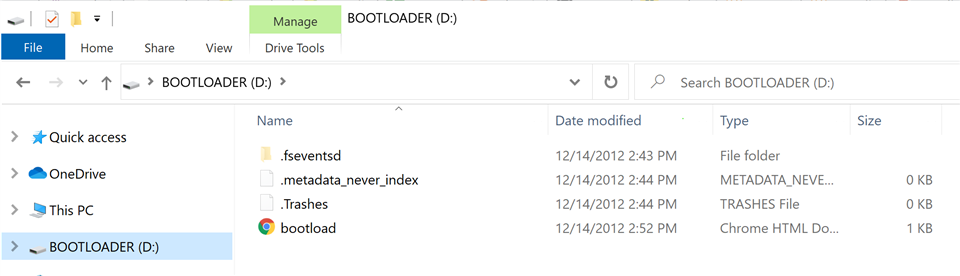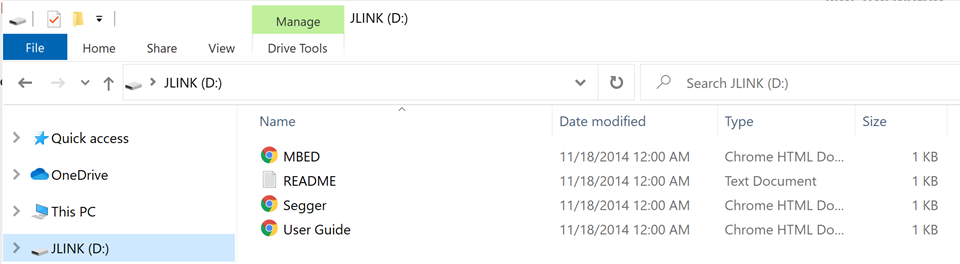Hello,
I am evaluating the DK52 board and have a problem with the reset button. Before the problem occurred, when I powered up the board connected to my windows 10 host, the Jlink utility would start and show up as a COM port.
The problem occured when I tried to enter Bootloader mode by pressing the reset button while powering up the device, shown in DK52 the users guide. LD5 flashes, as described, but the bootloader shows up as a drive on my host computer, not a COM port. I try to reset the board by pushing the reset button while power is applied, nothing happens.
If I power the DK board without holding the reset button, nothing happens, no J-link, no Bootloader.
Can you please tell me how to enter bootloader mode with the DK board showing up in windows 10 as a COM port, and also, pleae let me know how to reset the DK board with the reset button.
Thanks,
GaryT