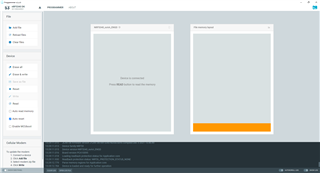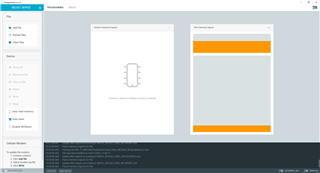Hi,
Yesterday I received the nRF5340-DK. I started following the 'Get started' procedure on the product page. The LEDs start pulsating and pressing the buttons lights up one of the LEDs as described. After that, I tried to program the 'Heart Rate Monitor' demo application, as suggested on the 'Getting started with nRF Connect SDK' page (https://infocenter.nordicsemi.com/index.jsp?topic=%2Fug_gsg_ncs%2FUG%2Fgsg%2Ffirst_test.html).
I encounter a problem when trying to write the hex files for the Heart Rate Monitor demo to the board using the nRF Connect Programmer. The programmer does detect the board as the nRF5340-DK in the board selector, but the is labeled as 'unknown' in the device memory layout section. Also, all operations that can be performed on the device (erase all, write, read etc.) are greyed out (see attached screenshot).
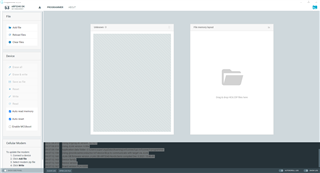
My setup:
PC: HP Zbook G4 Studio
OS: Windows 10
nRF Connect for Desktop v3.9.3
nRF Connect Programmer v2.2.0
The log looks as follows:
09:37:08.818 Using @nordicsemiconductor/nrf-device-lib-js version: 0.4.1 09:37:08.819 Using nrf-device-lib version: 0.9.8 09:37:08.819 Using nrfjprog dll version: 10.15.1 09:37:08.819 Using JLink version: 6.88a 09:37:09.154 Application data folder: C:\Users\super\AppData\Roaming\nrfconnect\pc-nrfconnect-programmer 09:37:12.159 Using @nordicsemiconductor/nrf-device-lib-js to communicate with target via JLink 09:37:12.160 JLink OB firmware version J-Link OB-nRF5340-NordicSemi compiled Dec 3 2021 15:46:49 09:37:12.163 Device family 09:37:12.165 Device version 09:37:12.167 Board version PCA10095
I have followed the same procedure using another PC with the same results.
Does anyone have any suggestions on how to fix this issue?
Kind regards,
C