Hello everyone,
in the last chapter of
its explained to program on different cores of the nRF5340 (network or application). I am using the VS Code nRF extension and lashing the example "peripheral_lbs" is working = my nRF5340DK LED 1 is blinking and on my iphone app nRF Connect Nordic_LBS is visible with the service Nordic LED and Button Service.
Next explanation in sdk-tutorial part 1 (link above)

Both files
1.
C:\nordicsemi\myapps\peripheral_lbs\build\zephyr\merged.hex
2.
C:\nordicsemi\myapps\peripheral_lbs\build\hci_rpmsg\zephyr\merged_CPUNET.hex
can be found in my project directory, but I dont know how to program the .hex files to different cores??
How is this be done in VS Code?
The "Open command promt" way gets the error
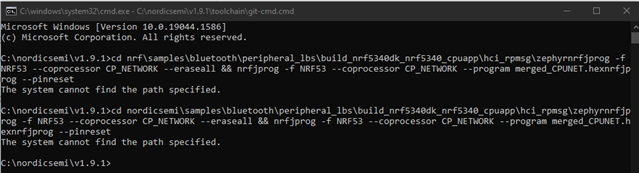
So at the end I cant find the "Nordic_Blinky" advertising device through my mobile phone.
Is the network core empty in the screenshot?
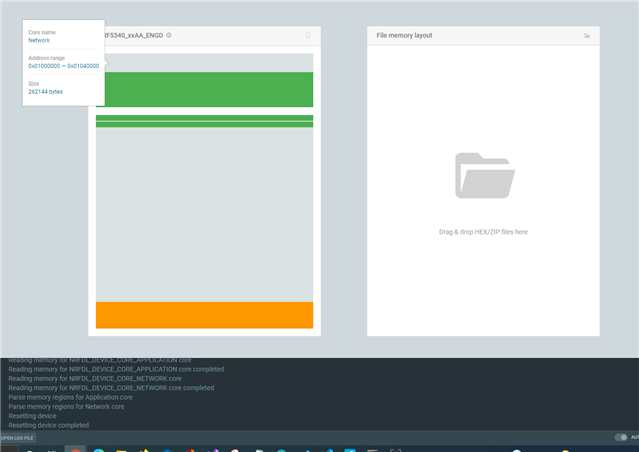
Many thanks in advance for your help!!
Christoph
