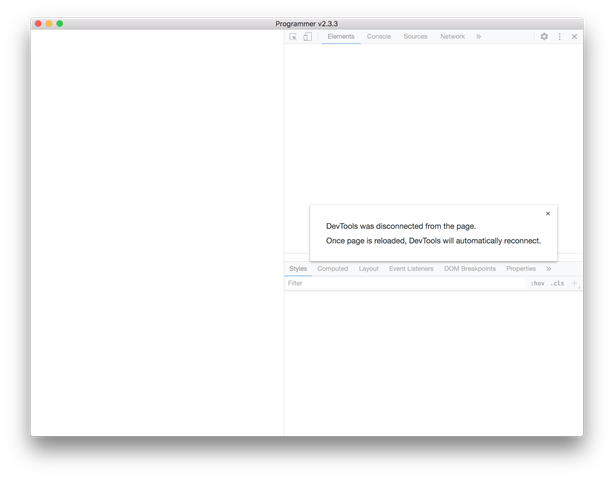Hi there,
As the title says, I only get an all white window whenever I open an app in nRF Connect for Desktop (this happens for all apps).
If I try to reload the window the application crashes.
If I toggle the developer tools, I get the message: "DevTools was disconnected from the page. Once page is reloaded, DevTools will automatically reconnect." (see screenshot below).
I've installed/am using:
- nRF Connect for Desktop v.3.11.0
- nRF command line tools 10.15.4
- J-Link V7.58b
I'm on a MacBook Pro from mid 2014 running MacOS High Sierra 10.13.5
I've tried:
- reinstalling everything
- using older versions of nRF Connect with varying degrees of succes (or rather failure):
- 3.7.1 can’t launch the Programmer app (which is the app that I want to use) (version 2.3.3)
- 3.8, 3.9 crash when trying to add hex file (in the Programmer app)
- 3.9.1 through 3.10 don't even open (they are stuck on the Nordic splash screen before having the option to choose an app)
- 3.11 white window problem as described above
Any help is greatly appreciated!
best,
Lukas