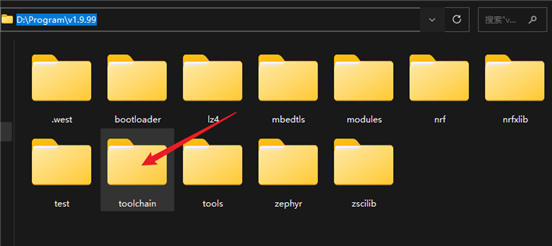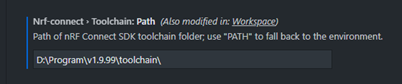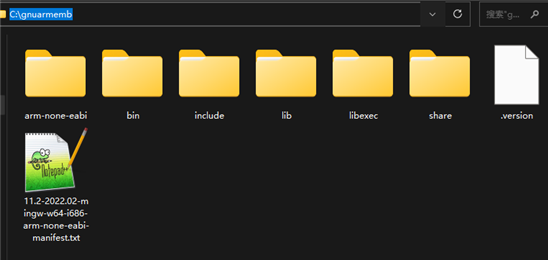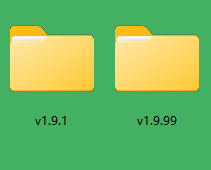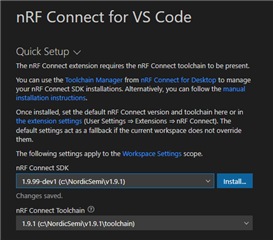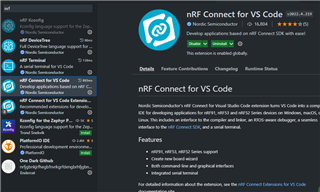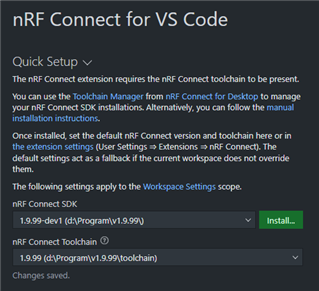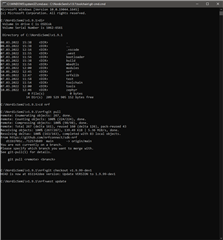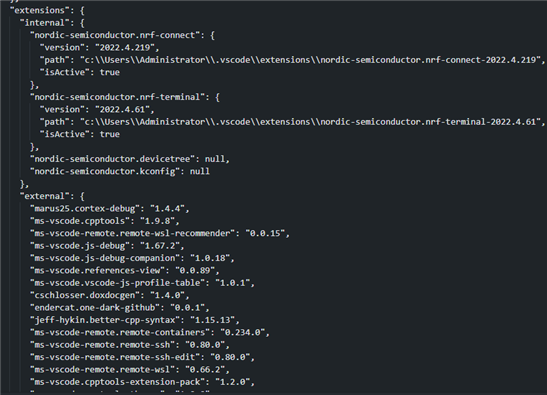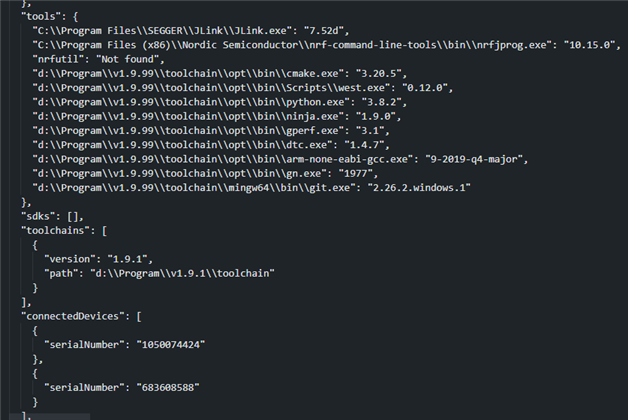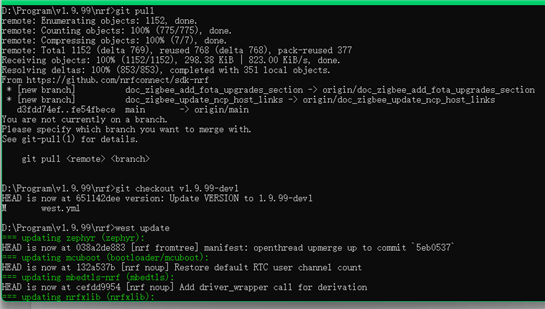Hello,
VSCode, i change NCS1.9.1 to v1.9.99,
restart computer,but got error:
OUTPUT can not use compilerPath“D:\Program\v1.9.1\toolchain\opt\bin\arm-none-eabi-gcc.exe”
TERMINAL CMake Error: Generator: execution of make failed. Make command was: D:/Program/v1.9.1/toolchain/opt/bin/ninja.exe &&
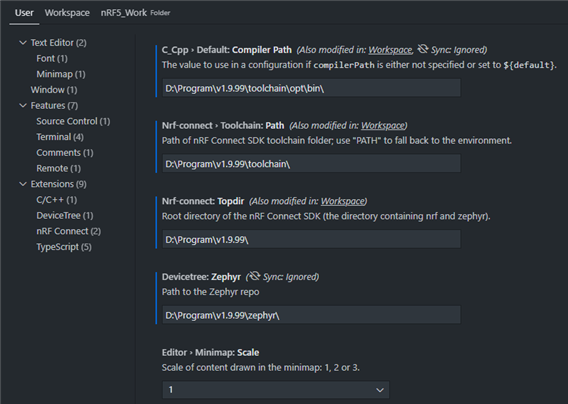
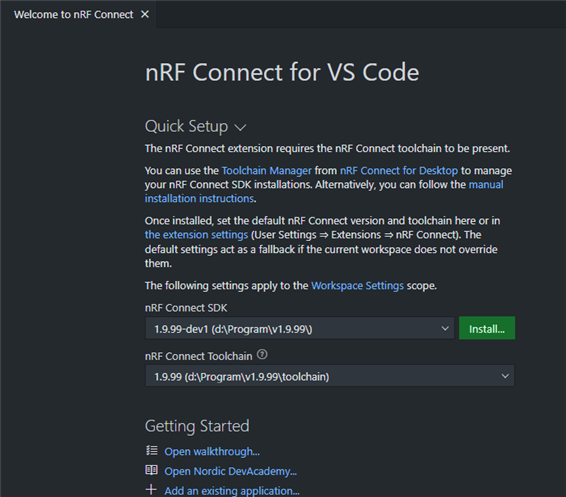


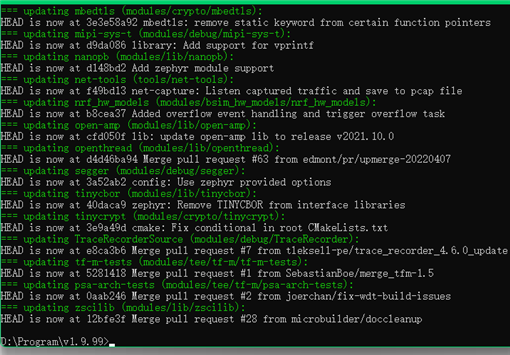
Best regards