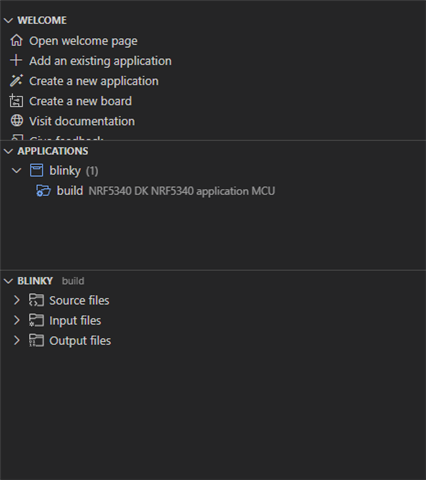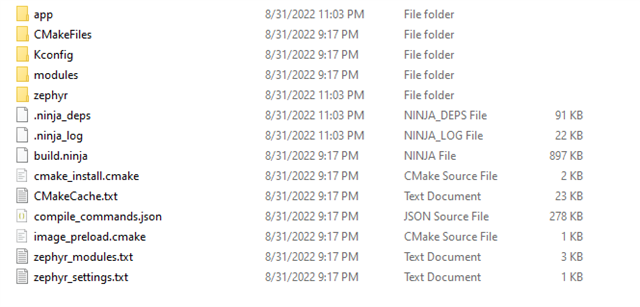I have a thingy 53 that I got from the HacksterIO competition, I'm trying to program it using the Programmer application from the NRF Connect Desktop application.
I open Toolchain Manager, boot VS code and build one of the examples (blinky) applications (I don't want to use prebuild). The build that VS code produces is not flash-able from the Programmer application. What can I do so I can write my own code and flash it using the Programmer application?