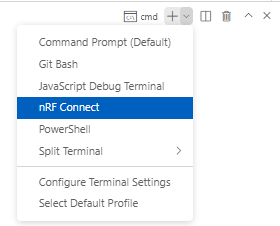I followed the instructions to install the nRF Connect SDK using the automatic method:
http://developer.nordicsemi.com/nRF_Connect_SDK/doc/latest/nrf/gs_assistant.html
That worked and I was able to build sample applications and run them on the DK. Now I would also like the ability to build from the command line. The instructions say you need to start a new shell from the toolchain manager. This also works. However I cannot build from the shell if I start the shell without using the toolchain manager. How can I do that?
It seems my build problems are fixed if I set the environment variable ZEPHYR_SDK_INSTALL_DIR. I noticed this variable is set when I start my shell from the Toolchain Manager but it is not set when I launch a shell normally.
ZEPHYR_SDK_INSTALL_DIR=/opt/nordic/ncs/toolchains/v2.1.0/opt/zephyr-sdk
So.. If I start a regular shell (without using toolchain manager) and set this variable the builds are working. Is this a valid way to use the SDK?