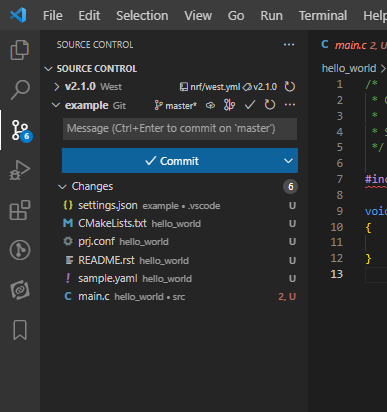Hello
I am trying to move all my Nordic project development into VSCode, and also link this with GitHub.
Following examples on line, I installed the GitHub Pull Requests and Issues extension, and I have signed in to GitHub from VSCode, so that now I have the extra GitHub icon in the left-most bar in the IDE.
To publish a project from my local PC to GitHub for the first time, I came across various examples that say:
- Open the project in question (in this case, a modified version of the Peripheral UART for the nRF5340 DK)
- Click in the Source Control Management (SCM) icon, and I will see a button that says Publish to GitHub:
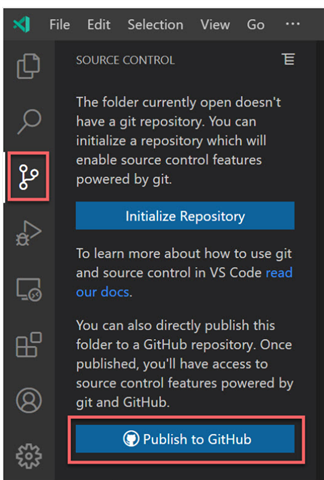
However, this is not what I see, regardless of which project I open - I see the following, with no option to publish anything to GitHub:
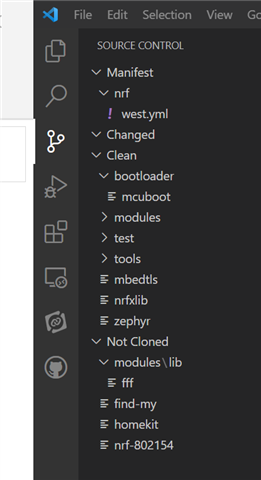
I assume I have missed a step along the way.