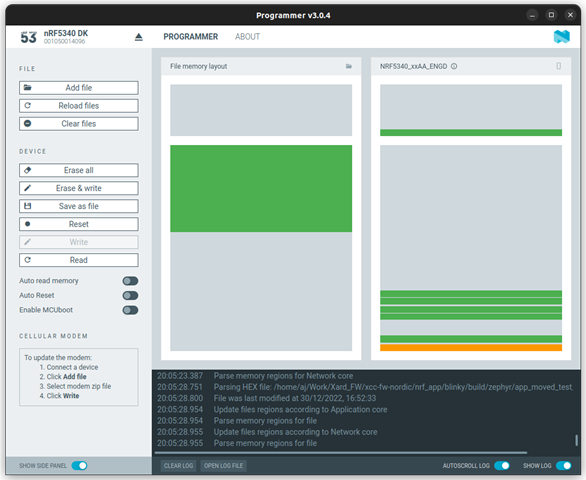Hi, I am new to the Nordic environment. So far I have done all the integration by going through your examples code which is very good.
Now, one thing I have no knowledge about is updating the firmware image(non-secure + TF-M) without using DFU.
I do not want FW update over DFU for some personal reasons.
Please guide me to any reference or documentation for how to build a bootloader and configure the application image to run with the bootloader and do OTA update.
I do not know from where to start for implementing the OTA update.
Thank you in advance.
My setup:
NRF SDK: v2.2.0
Board: nRF5340-DK