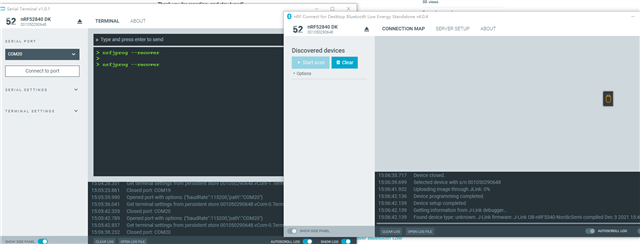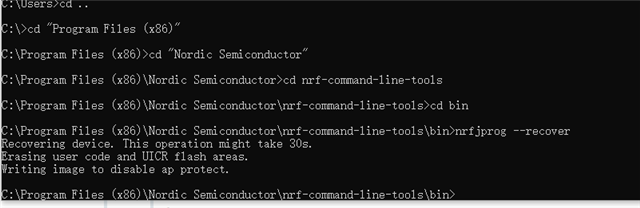Hello,
I'm using the nRF Connect for Desktop Bluetooth Low Energy Standalone app version v4.0.4 with a PCA10056 (Rev. 3.0.0).
The DK has "one of those newer" NRF52840 chips on it which switch on APPPROTECT by default.
I guess this is the reason the application says "Device must be programmed" every time (1). However, if I click yes, the popup will simply disappear after a short while, nothing further will happen.
(1) To fix the problem properly, I have to enter "nrfjprog --recover" on the command line, and after the command is finished, I can select the DK in the nRF Connect for Desktop Bluetooth Low Energy app again, and when I confirm the programming, this time it will program the DK properly, and afterwards show the "nRF5x" box in the connection map.
But as soon as I power off or disconnect the DK, the problem begins anew. The Desktop will say again that "the device needs to be programmed".
The OS is Windows 11, 64bit (Build 22621).