One way to program the nRF51822 Bluetooth Smart Beacon Kit is to use the nRF51 DK. This gives you a full scale development platform (the nRF51 DK). This blog will go thru the steps needed to program the softdevice and upload the application. If you have never used Keil, nRFgo Studio or the nRF51 DK before it is recommended to go thru the tutorials covering these topics first.
To program the Beacon Kit you need:
- Keil MDK-ARM v5
- nRFgo Studio
- nRF51822 Bluetooth Smart Beacon Kit
- nRF51 DK
- Adapter cable (or any other adapter cable.)
The nRF51 DK board supports programming and debugging of external boards. This is done with the ‘Debug out’ (P19) port (se section 5.10 in nRF51 DK User guide nRF51 DK User guide).
When an external board is powered, the interface MCU will detect the supply voltage and program/debug the target chip on the external board.
To connect the ‘Debug out’ port with the Beacon an adapter cable is needed.
To program the nRF51822 Smart Beacon with the nRF51 DK these steps need to be taken:
- Download the ‘nRF51822 Bluetooth Smart Beacon Kit Firmware Files’ from here. (It is found under the tab ‘downloads’).
- Unzip the folder and install it.
- Open the project file
ble_app_beacon_s110_pca20006.uvprojxin keil and build it. (It can be found inC:\Nordic Semiconductor\nRF51822 Beacon v1.1.0\Source Code\nrf51_beacon\ble_app_beacon\pca20006\s110\arm\). - Connect the nRF51 DK to the computer with a micro USB cable. Also connect the adapter between the nRF51 DK debug output and the nRF51822 Smart Beacon. The picture below shows the connection points.
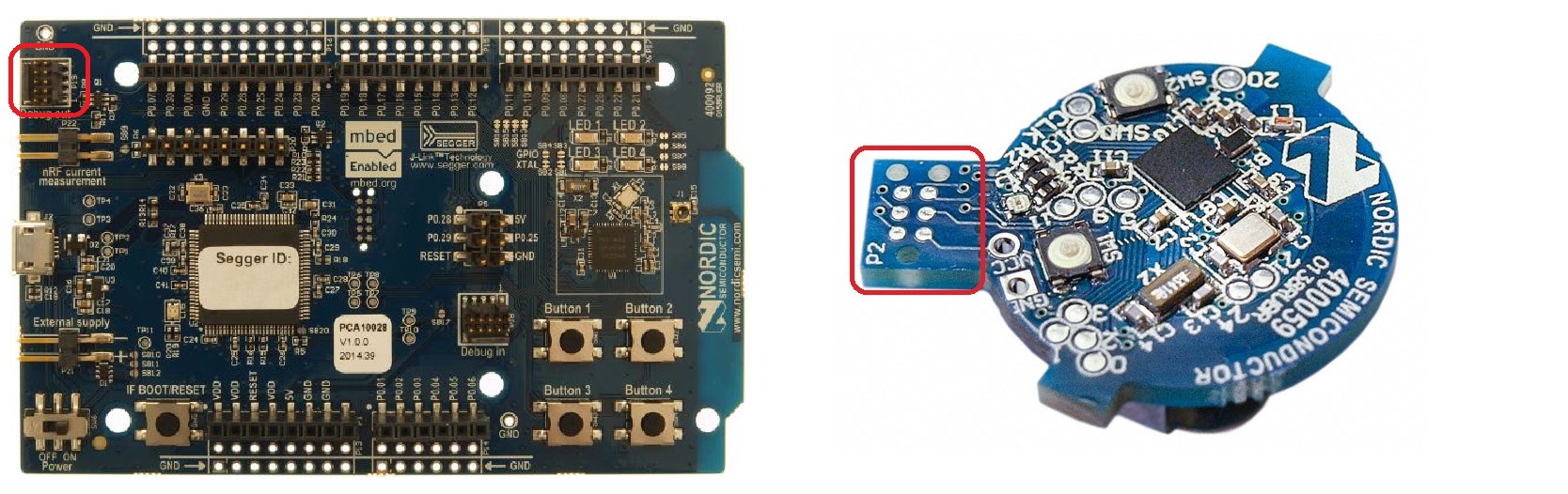
- Start nRFgo Studio to program the softdevice and application.
In the 'Program SoftDevice' tab, hit browse and locate and upload the file
s110_nrf51822_7.1.0_softdevice.hex. (Located inC:\Nordic Semiconductor\nRF51822 Beacon v1.1.1\SoftDevice\.) In the 'Program Application' tab locate the applicaion hex file that was built using Keil. If the example is not changed the file name isnrf51822_beacon_app.hex. (Located inC:\Nordic Semiconductor\nRF51822 Beacon v1.1.1\Source Code\nrf51_beacon\ble_app_beacon\pca20006\s110\arm\_build\.) The Beacon kit firmware also have a precompiled beacon app hex file that can be uploaded instead of the hex file from Keil. (Located inC:\Nordic Semiconductor\nRF51822 Beacon v1.1.1\Precompiled hex\.)
Now the beacon should be programmed properly, and it should advertise.



-

kerem
-
Cancel
-
Vote Up
0
Vote Down
-
-
Sign in to reply
-
More
-
Cancel
Comment-

kerem
-
Cancel
-
Vote Up
0
Vote Down
-
-
Sign in to reply
-
More
-
Cancel
Children