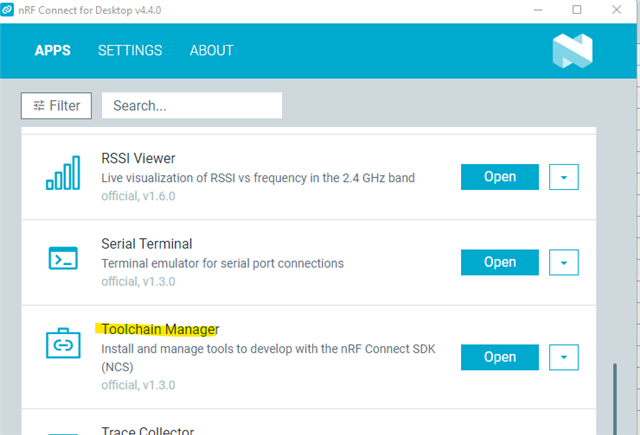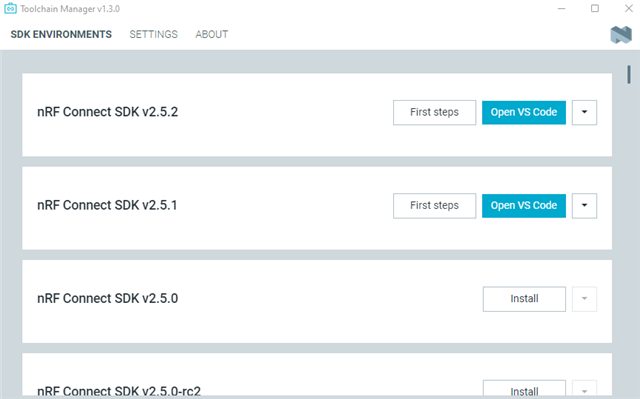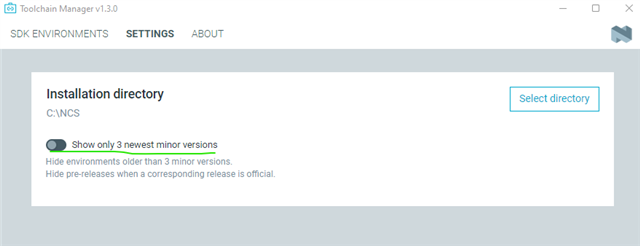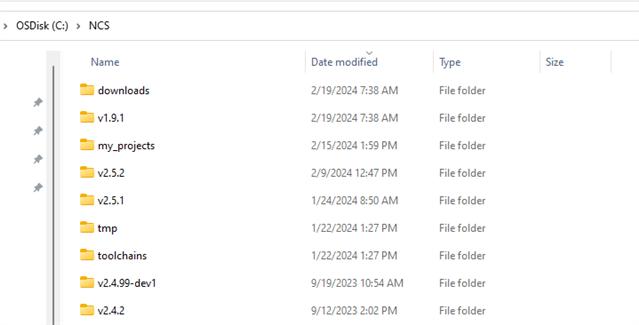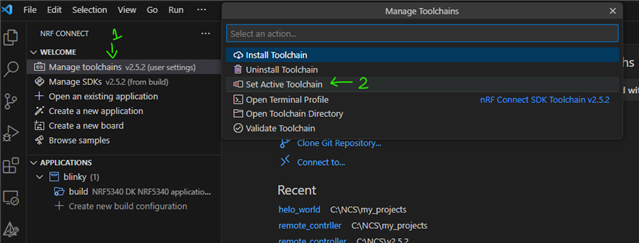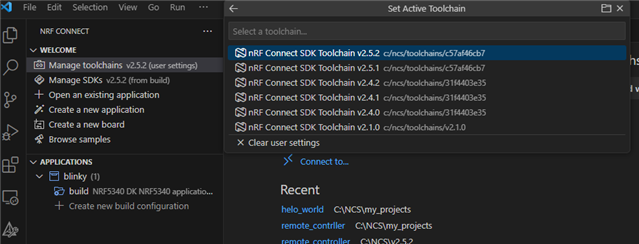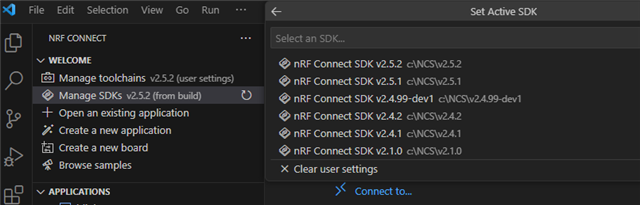While following the "nRF Connect SDK Fundamentals" tutorial, my nRF Connect extension fails on the "Install Toolchain" step with error command 'nrf-connect.installToolchain' not found. I'm able to circumvent for now by using nRF Connect for Desktop and installing the toolchain with its Toolchain Manager, but still troubling that none of the commands seem to work directly from the VS Code nRF Connect extension. Nearly all nRF Connect commands similarly fail from VS Code including "Install SDK", "Manage Toolchains", "Check nRF Command Line Tools Update".
Any help to resolve would be greatly appreciated!
My setup:
- Windows 10 64bit PC
- VS Code v1.86.1
- nRF Connect for VS Code Extension pack v2023.11.3
- nRF Command Line tools v10.24.0