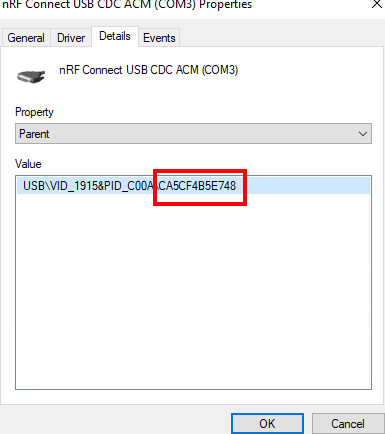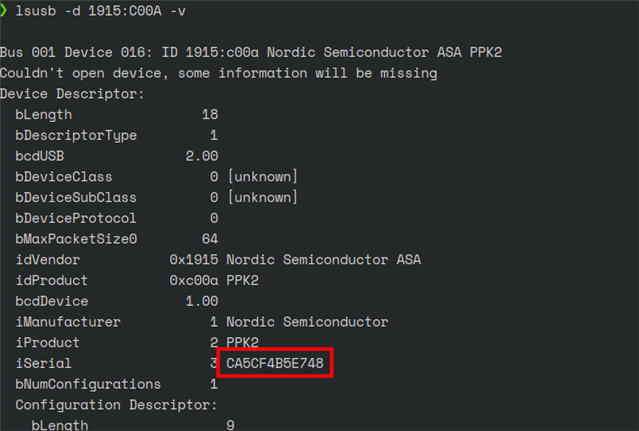Hi,
I have tried to look through the forums but I cannot find exactly how the nRF Connect -> Power Profiler application is able to get/obtain the device SN?
In the log, and in the connection drop-down menu, the Power Profiler app shows a list of all connected PPK2's by SN so this information must be easily derived or stored somewhere, but I cannot find it?
I tried looking through all the Device Manager Properties for the device, and I can find a lot of different ID's and strings, but none that resemble the SN of the device?!
This information is quite important to us for using and tracking the PPK2 devices in our factory, and it is a huge problem that we are not able to read or infer this from the information available to us!
If anyone can point me to a post or a resource about this, I would be grateful!
PS: I also cannot seem to find it as a readable property using the unofficial GitHub - IRNAS/ppk2-api-python: Power Profiling Kit 2 unofficial python api.