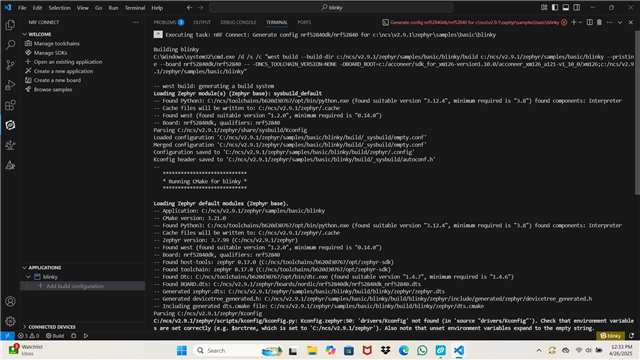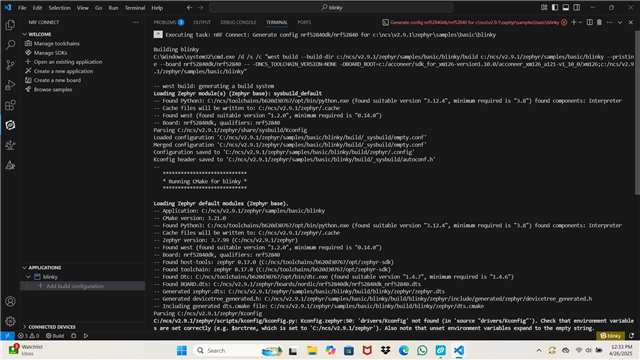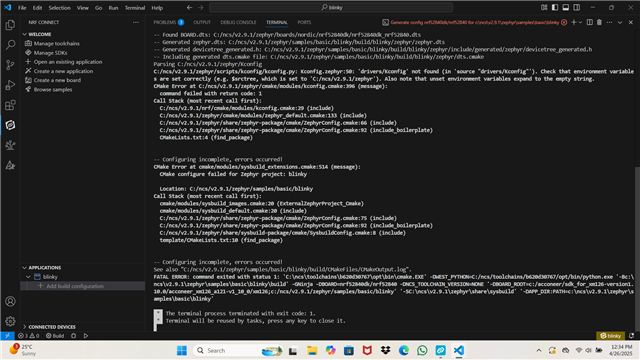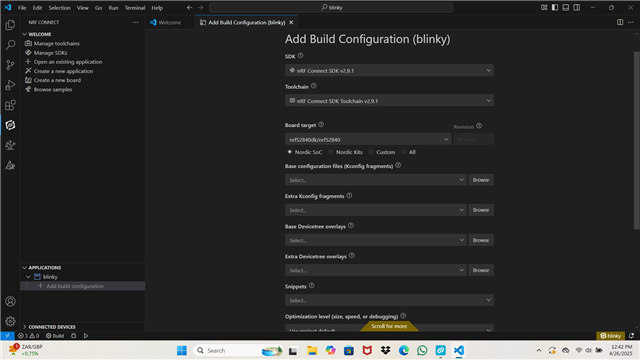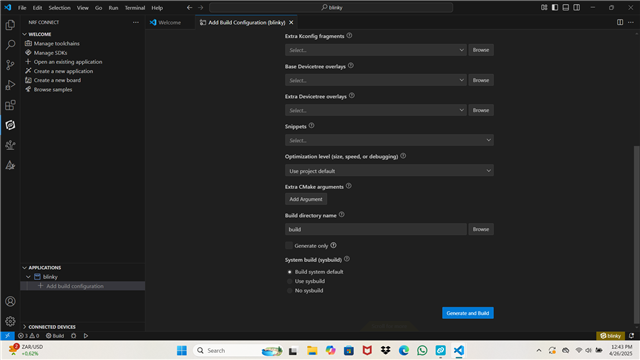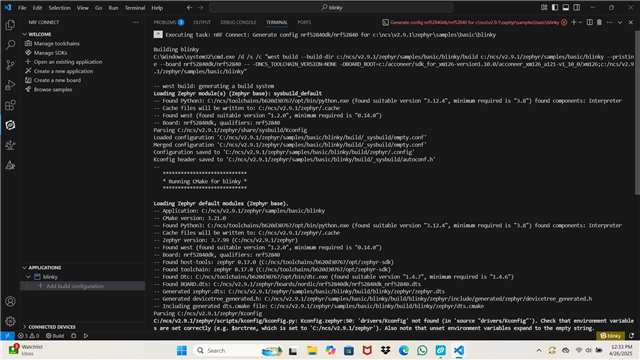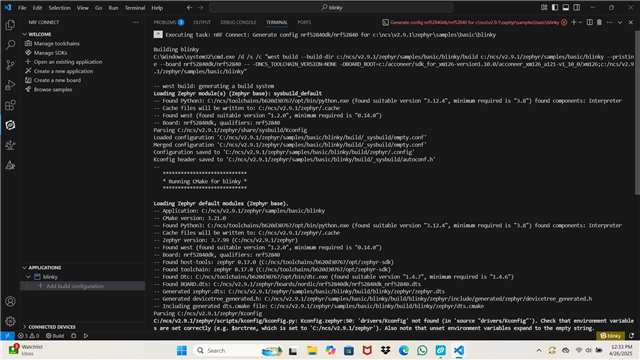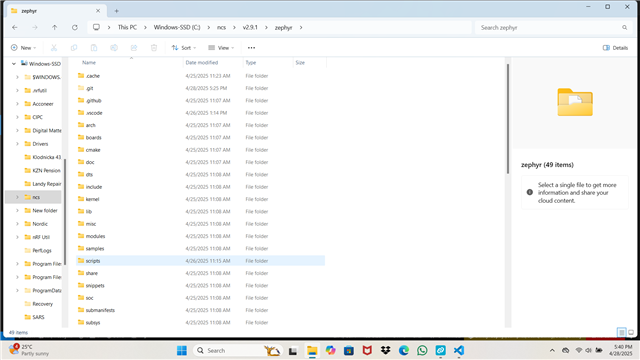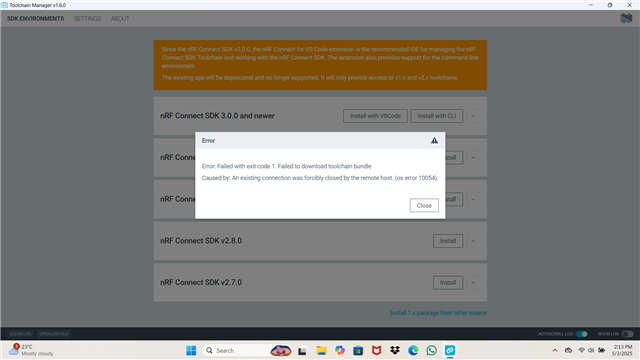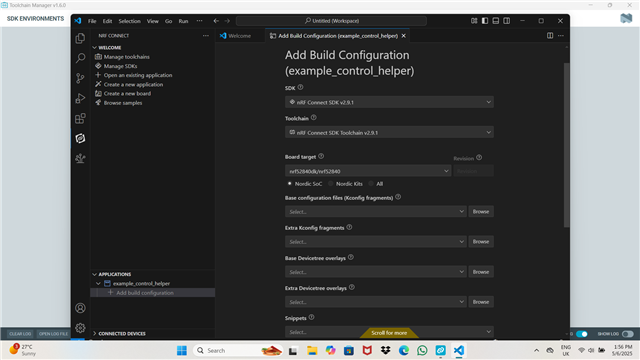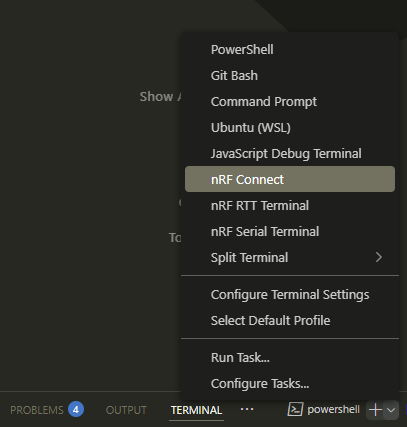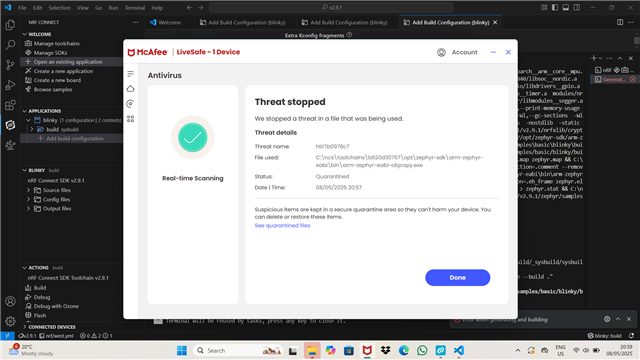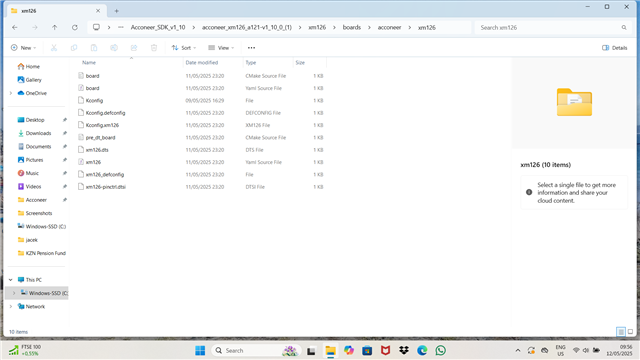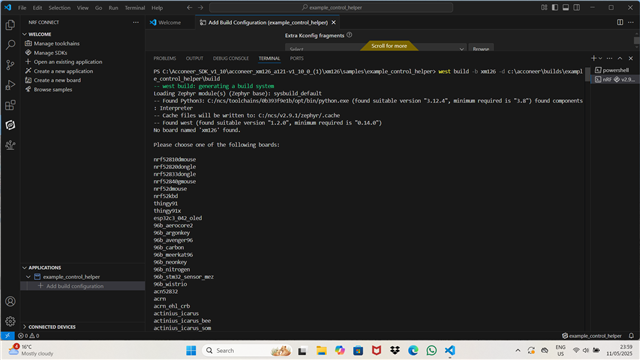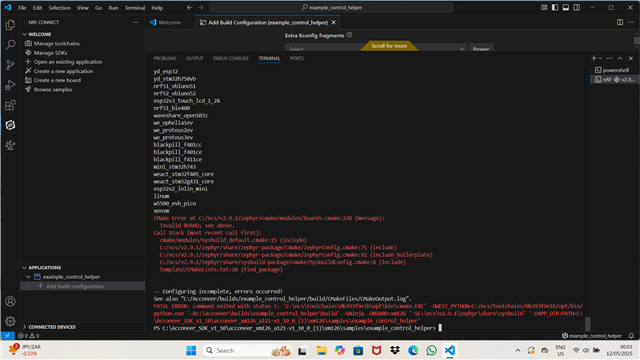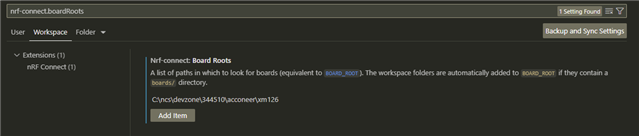Good day,
I tried to build the standard Nordic application: Blinky for the nrf52840dk/nrf52840 board from the following directory on my PC: c:\ncs\v2.9.1\zephyr\samples\basic\blinky.
I was using:
1. VS Code
2. nRF Connect SDK v2.9.1
3 nRF Connect SDK Toolchain v2.9.1
4. Board Target: nrf52840dk/nrf52840
as shown on the attached Screenshot_3 and Screenshot_4.
However,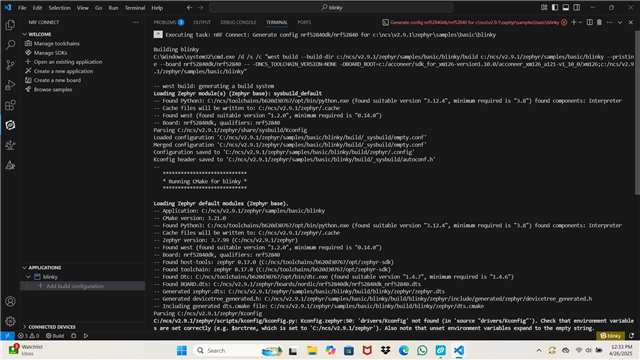 some error messages came up, as shown in the attached Screenshot_5 and Screenshot_2.
some error messages came up, as shown in the attached Screenshot_5 and Screenshot_2.
I also attach the whole build log split between the attached Screenshot_1 and Screenshot_2 - as I could not find an easy way to save or print the whole log file.
What shall I do to successfully build that application?
Regards,
JM