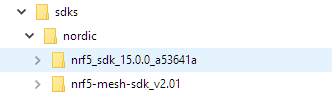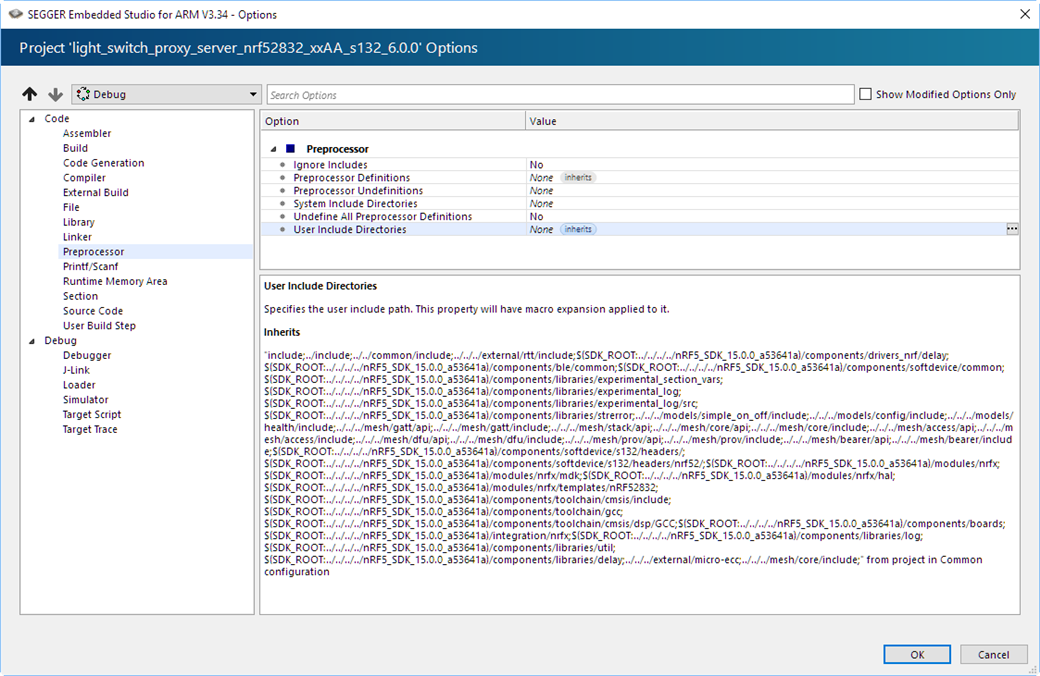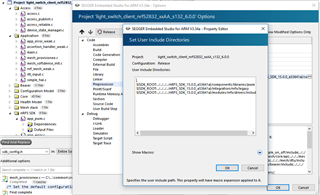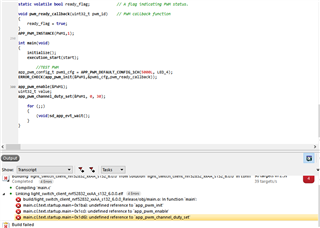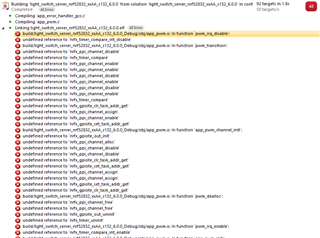Hi,
I would like to use a PWM application with mesh SDK. However when I try to compile, I got an error because "app_pwm.h" is missing (No such file or directory).
The only related topics I found was here and here but I guess this is outdated as "The nRF5 SDK for Mesh now requires the nRF5 SDK to compile. By default, the nRF5 SDK is expected to be adjacent to the nRF5 SDK for Mesh".
Can someone help me with this?