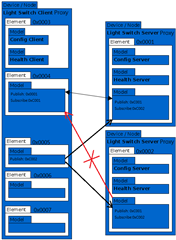
Hi ~
SDK: nrf5_SDK_for_Mesh_v2_0_1 's ligth switch proxy client & proxy server
IDEs : SEGGER Embedded Studio for ARM
Release 3.40 Build 2018052200.36079
Windows x64
SoftDevices : s132_nrf52_6.0.0_softdevice
Computer platform : Windows10
hardware revisions : PCA10040 V1.1.0
Element 0x0004 can't receive Element 0x0002 As shown.

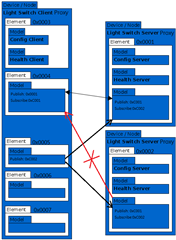 is "question 001.png",
is "question 001.png",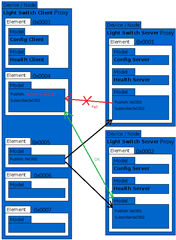
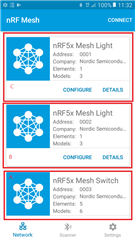 .
.