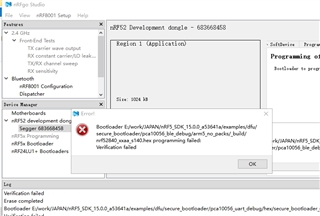
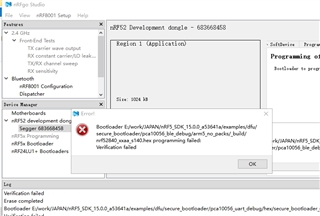
Hello,
I see. I just tested, and both the projects, pca10056_ble_debug and pca10056_uart_debug, and all other pca10056 bootloader projects seem to fail the verification in nRFgo Studio.
It seems like a bug in the nRFgo Studio, since I can program the projects both using Keil directly, or nrfjprog/command line tools.
While nRFgo Studio works (mostly), it is not being maintained anymore. I suggest that you look into using nrfjprog, (command line tools). I'm mixing up the names "command line tools" and "nrjfprog", but they are the same thing.
You can download the command line tools (v7.3.1) here. Make sure to add the tool to your environment path if you are asked during the installation. When added, you can use this tool from all folders in cmd.
Everything you can do in nRFgo Studio, you can also do in nrfjprog.
Typically, navigate to the folder where the file you want to install is located in windows explorer. Type "Alt + d" to go to the address field, type "cmd" and press enter, and a cmd window should open in that folder.
Useful nrfjprog commands:
nrfjprog -e // will erase the chip. Equivalent to "Erase all" in nRFgo Studio.
nrfjprog --program <path to .hex file> // will program the hex file to the board.
nrfjprog --reset // will reset the chip. Typically this is done after programming softdevice + application to start the application.
If you want to program a different application without programming the softdevice again, you can use:
nrfjprog --program <path to new application's .hex file> --sectorerase // this will delete the old application, but not the softdevice.
If you have several DKs connected, you can also add the --snr "serial_number" // where "serial number" is your segger-ID. (683668458 on your nRF52840 DK).
You can also type "nrfjprog --help", which will list a whole lot of information on different commands in nrfjprog.
Let me know if anything was unclear, or if you have any more questions regarding the command line tools.
Best regards,
Edvin
Hello,
I see. I just tested, and both the projects, pca10056_ble_debug and pca10056_uart_debug, and all other pca10056 bootloader projects seem to fail the verification in nRFgo Studio.
It seems like a bug in the nRFgo Studio, since I can program the projects both using Keil directly, or nrfjprog/command line tools.
While nRFgo Studio works (mostly), it is not being maintained anymore. I suggest that you look into using nrfjprog, (command line tools). I'm mixing up the names "command line tools" and "nrjfprog", but they are the same thing.
You can download the command line tools (v7.3.1) here. Make sure to add the tool to your environment path if you are asked during the installation. When added, you can use this tool from all folders in cmd.
Everything you can do in nRFgo Studio, you can also do in nrfjprog.
Typically, navigate to the folder where the file you want to install is located in windows explorer. Type "Alt + d" to go to the address field, type "cmd" and press enter, and a cmd window should open in that folder.
Useful nrfjprog commands:
nrfjprog -e // will erase the chip. Equivalent to "Erase all" in nRFgo Studio.
nrfjprog --program <path to .hex file> // will program the hex file to the board.
nrfjprog --reset // will reset the chip. Typically this is done after programming softdevice + application to start the application.
If you want to program a different application without programming the softdevice again, you can use:
nrfjprog --program <path to new application's .hex file> --sectorerase // this will delete the old application, but not the softdevice.
If you have several DKs connected, you can also add the --snr "serial_number" // where "serial number" is your segger-ID. (683668458 on your nRF52840 DK).
You can also type "nrfjprog --help", which will list a whole lot of information on different commands in nrfjprog.
Let me know if anything was unclear, or if you have any more questions regarding the command line tools.
Best regards,
Edvin
OK,Thanks, nrfjprog is working well.