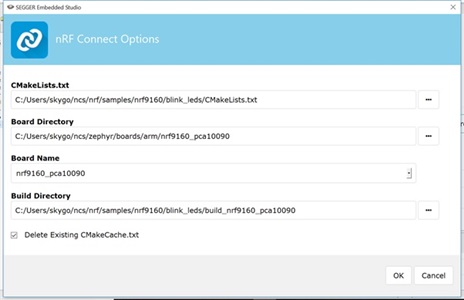Hi,
I have nRF9160-DK kit and its environment is set such as nRF Connect SDK and Segger Embedded Studio.
I want to build a simple application from scratch for example toggling LEDs on the board or anything else.
I have tried some sample application supplied with and they are running fine.
Could you provide any tutorial or documentation which shows how to build application from scratch for nRF9160-DK?
Thanks,
Aakash.